Setting T5 PowerBroadband SNMP Configuration
About this task
A T5 controller, once enabled as a supported external device, can provide data to WiNG to assist in a T5‘s management within a WiNG supported subnet populated by both types of devices.
To define a T5 controller power broadband SNMP configuration:
Procedure
-
Select the
T5 Power Broadband tab.

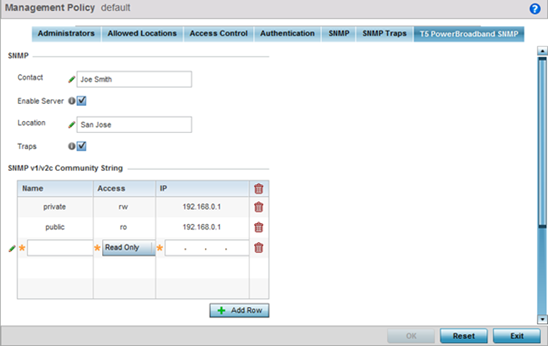
-
Set the following SNMP settings:
Contact Set a 64 character maximum contact name for the administration of T5 controller SNMP events. Enable Server Select this option to enable SNMP event management for the T5 controller. This setting is disabled by default. Location Set a 64 character maximum location for the SNMP resource dedicated to T5 controller support. Traps Select this option for SNMP trap support for the T5 controller. A trap is like a Syslog message, just over another protocol (SNMP). A trap is generated when a device consolidates event information and transmits the information to an external repository. The trap contains several standard items, such as the SNMP version, community etc. -
Set the SNMP v1/v2c Community
String configuration for T5 controller usage. Use the + Add Row function as needed
to add additional SNMP v1/2 community strings, or select an existing community
string‘s radio button and select the Delete icon to remove
it.
Community Set a 32 character maximum SNMP community string. Access Set the access permission for each community string used by devices to retrieve or modify information. Available options include: Read Only - Allows a remote device to retrieve information. Read-Write - Allows a remote device to modify settings. IP Set the IP address of the SNMP manager. - Use the Host table to define up to 4 SNMP receiver resource IP addresses.
- Select OK to update the configuration. Select Reset to revert to the last saved configuration.
