AP Temperature Sensor
To view an AP 8132 model access point‘s environmental temperature:
- Select the Statistics menu from the Web UI.
- Expand the System node from the navigation pane (on the left-hand side of the screen). The System node expands to display the RF Domains created within the managed network.
- Expand an RF Domain node, select a controller or service platform, and select one of its connected access points. The access point's statistics menu displays in the right-hand side of the screen, with the Health tab selected by default.
- Expand the Environment menu.
- Select the Temperature tab.The Statistics > AP 8132 > Environment > Temperature tab displays.
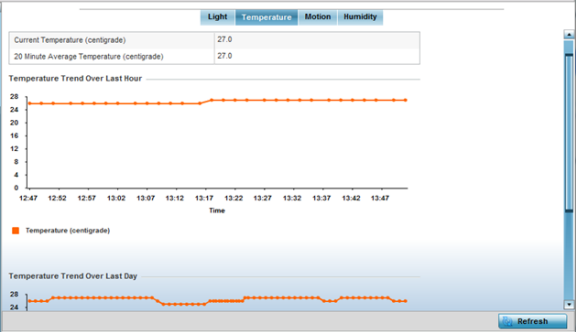
- Refer to the Temperature table to assess
the sensor's detected temperature within the AP 8132‘s
immediate deployment area.
Temperature is measured in centigrade. The table displays the Current Temperature (centigrade) and the 20 Minute Average Temperature (centigrade). Compare these two items to determine whether the AP 8132‘s deployment location remains consistently heated.
- Refer to the Temperature Trend Over Last Hour graph to assess the fluctuation in ambient temperature over the last hour. Use this graph in combination with the Light and Motions graphs (in particular) to assess the deployment area‘s activity level.
- Refer to the Temperature Trend Over Last Day graph to assess whether deployment area temperature is consistent across specific hours of the day. Use this information to help determine whether the AP 8132 can be upgraded or powered off during specific hours of the day.
- Select Refresh at any time to update the screen‘s statistics counters to their latest values.

