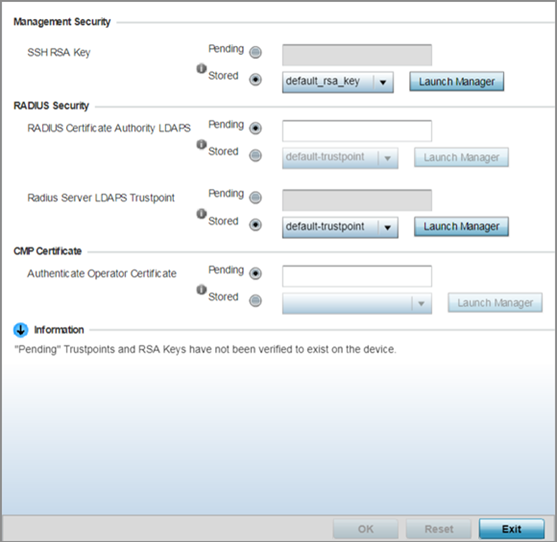Assign Certificates
About this task
A CA is a network authority that issues and manages security credentials and public keys for message encryption. The CA signs all digital certificates it issues with its own private key. The corresponding public key is contained within the certificate and is called a CA certificate. A browser must contain the CA certificate in its Trusted Root Library so it can trust certificates signed by the CA's private key.
Depending on the public key infrastructure, the digital certificate includes the owner's public key, the certificate expiration date, the owner's name and other public key owner information.
Each certificate is digitally signed by a trustpoint. The trustpoint signing the certificate can be a certificate authority, corporation or individual. A trustpoint represents a CA/identity pair containing the identity of the CA, CA-specific configuration parameters, and an association with an enrolled identity certificate.
SSH keys are a pair of cryptographic keys used to authenticate users instead of, or in addition to, a username/password. One key is private and the other is public key. Secure Shell (SSH) public key authentication can be used by a requesting client to access resources, if properly configured. A RSA key pair must be generated on the client. The public portion of the key pair resides with the controller or access point locally, while the private portion remains on a secure area of the client.
To configure certificate usage: