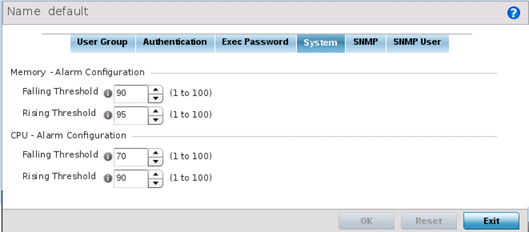EX3500 System Settings
About this task
An EX3500 management policy can be customized to include high and low alarm thresholds for EX3500 memory and CPU utilization.
The Memory and CPU rising and falling thresholds control when the EX3500 generates SNMP traps if these thresholds are exceeded. A trap is generated when the utilization exceeds the rising threshold, and another trap is generated after the utilization drops below the falling threshold. These thresholds do not protect the resource, they provide notification of an excessive use of the resource.
To administrate EX3500 management policy memory and CPU threshold settings: