AP Radio Status
Use the Status screen to review access point radio stats in detail. Optionally select individual and access points and launch sub screens with granular performance data. Review radios, operational states, channel utilization and power consumption to assess whether a radio is optimally configured or physically deployed..
To view access point radio statistics:
- Select the Statistics menu from the Web UI.
- Expand the System node from the navigation pane (on the left-hand side of the screen). The System node expands to display the RF Domains created within the managed network.
- Expand an RF Domain node, select a controller or service platform, and select one of its connected access points. The access point's statistics menu displays in the right-hand side of the screen, with the Health tab selected by default.
- Expand the Radios menu.The screen displays by default.
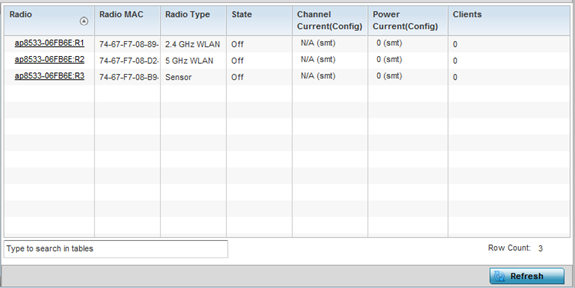 This screen displays the following:
This screen displays the following:Radio Displays the administrator assigned radio name as its unique identifier. The name displays in the form of a link that can be selected to launch a detailed screen containing radio throughout data in greater detail.
Radio MAC Displays the factory encoded hardware MAC address assigned to the radio.
Radio Type Displays the radio as either supporting the 2.4 or 5 GHZ radio band.
State Lists a radio‘s On/Off operational designation.
Channel Current (Config) Displays the configured channel each listed radio is set to transmit and receive on. Use this information to assess whether a channel adjustment has been made (by Smart RF) to compensate for a failed peers client load on a different channel.
Power Current (Config) Displays the configured power each listed radio is using to transmit and receive. Use this information to periodically assess whether a power adjustment has been made (by Smart RF) to compensate for a failed peer radio.
Clients Displays the number of connected clients currently utilizing the listed access point radio.
- Select Refresh to update the screen's statistics counters to their latest values.

