RF Domain Basic Configuration
An administrator needs to set RD Domain deployment values, Smart RF policy and override settings, smart scan channel assignments, WIPS policy and stat fetching configuration as part of a RF Domain's unique basic configuration:
To set a RF Domain basic configuration:
- Select from the Web UI.
- From the RF
Domain screen, either select the Add
button or highlight an existing RF Domain and select Edit. An RF Domain can be permanently removed by
highlighting it from the list and selecting Delete.
An existing RF Domain can also be modified by selecting it directly from the RF Domain Browser.
- If you are adding or modifying an
existing RF Domain, the RF Domain Basic
Configuration screen displays by default.RF Domain - Basic Configuration Screen
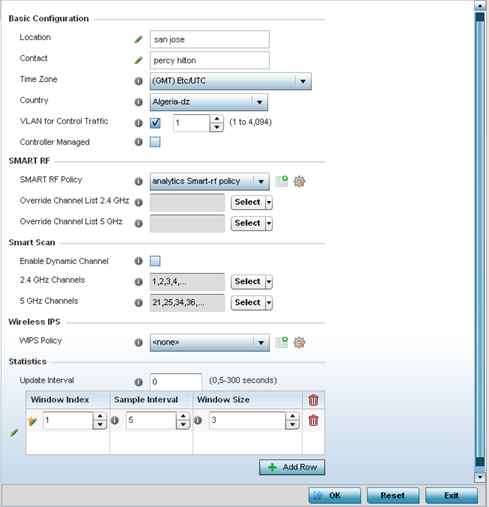
- Define the following Basic Configuration parameters for the RF
Domain:
RF Domain If creating a new RF Domain, assign it a name representative of its intended function. The name cannot exceed 32 characters. The name cannot be changed as part of the edit process. Location Assign the physical location of the RF Domain. This name could be as specific as the floor of a building, or as generic as an entire site. The location defines the physical area where a common set of device configurations are deployed and managed by the RF Domain policy. Contact Provide the name of the contact (or administrator) assigned to respond to events created by or impacting the RF Domain. Time Zone Displays the geographic time zone set for each RF Domain policy. RF Domains can contain unique country codes and time zone information to controllers, service platforms and access points deployed across different states or countries, thus making them ideal for managing device configurations across different geographical deployments. Country Define the two-digit country code set for the RF Domain. The country code must be set accurately to avoid a device's illegal operation, as device radios transmit in specific channels unique to the country of operation. Latitude Coordinate Configures the of the RF Domain‘s latitude in order to fix its exact geographical location on a map. Use this option to define the geographical area where a common set of device configurations are deployed and managed by this RF Domain policy. Longitude Coordinate Configures the of the RF Domain‘s longitude in order to fix its exact geographical location on a map. Use this option to define the geographical area where a common set of device configurations are deployed and managed by this RF Domain policy. VLAN for Traffic Control Select the check box to enable a spinner control used for specifying the VLAN (within a range of 1 - 4,094) used for traffic control within this RF Domain. Controller Managed Select the check box to enable management of the RF Domain for adopted wireless clients by the controller or service platform. This option is disabled by default.
- Define the following SMART RF parameters
for the RF Domain:
When a radio fails or is faulty, a Smart RF policy can used provide automatic recovery by instructing neighboring access points to increase their transmit power to compensate for the coverage loss.
Once correct access point placement has been established, Smart-RF can optionally be leveraged for automatic detector radio selection. Smart-RF uses detector radios to monitor RF events and can be used to ensure adequate detector coverage is available. Manual detector radio selection can also be made using visualizations from the LANPlanner tool.
For an overview of Smart RF and instructions on how to create a Smart RF policy that can be used with an RF Domain, see Configure Smart RF Policies.
SMART RF Policy Assign an existing Smart RF Policy to the RF Domain, or if none exist create a new one. Use the Smart RF Policy drop-down menu to navigate to existing Smart RF policies and select the one best suited to the function of the RF Domain. If none exist, select the Create icon and provide the required parameters to define a Smart RF configuration that can be used with the RF Domain. An existing policy can be edited by selecting the policy from the drop-down menu and selecting the Edit icon.
Override Channel List 2.4 GHz Select an override list of channels Smart RF can use for channel compensations on 2.4 GHz radios. Override Channel List 5 GHz Select an override list of channels Smart RF can use for channel compensations on 5 GHz radios. - Define the following RF Domain Smart Scan
values:
Enable Dynamic Channel Enable this setting to configuration the dynamic channel listing mode for smart scans in the 2.4 and 5 GHz bands. This setting is disabled by default. 2.4 GHz Channels Set the list of 2.4 GHz mode channels sent in smart scans responses to clients. 5 GHz Channels Set the list of 5 GHz mode channels sent in smart scans responses to clients. - Assign an existing Wireless IPS (WIPS) policy to the RF Domain, or if none exist create
a new one.
Use the WIPS Policy drop-down menu to navigate to existing WIPS policies and select the one best suited to the function of the RF Domain. If none exist, select the Create icon and provide the required parameters to define a WIPS configuration that can be used with the RF Domain. An existing policy can be edited by selecting the policy from the drop-down menu and selecting the Edit icon.
A WIPS policy provides protection against wireless threats and acts as a key layer of security complementing wireless VPNs, encryption and authentication. a WIPS policy uses a dedicated sensor for actively detecting and locating rogue AP devices. After detection, WIPS uses mitigation techniques to block the devices by manual termination, air lockdown, or port suppression.
For an overview of WIPS and instructions on how to create a WIPS policy that can be used with a RF Domain, see Configuring a WIPS Policy.
- Refer to the Statistics field to define
how RF Domain stats and updated.
Update Interval Set an interval of 0 or from 5-3600 seconds for update retrievals. Window Index Use the spinner control to set a numerical index used as an identifier for each RF Domain statistic defined. Sample Interval Use the spinner control to define the interval (in seconds) to capture windowed statistics supporting a RF Domain configuration. The default is 5 seconds. Window Size Use the spinner control to set the number of samples used to represent a RF Domain statistic. The default value is 6 samples. - Select OK to save the changes or Reset to revert to the last saved configuration.

