Configure Client Load-Balancing Settings
About this task
To configure WLAN client load balance settings:
Procedure
- Go to Configuration → Wireless → Wireless LANs to display a high-level display of the existing WLANs.
- Click Add to create an additional WLAN, or click Edit to modify the properties of an existing WLAN.
-
Select Client Load
Balancing.
 WLAN Policy Client Load Balancing Screen
WLAN Policy Client Load Balancing Screen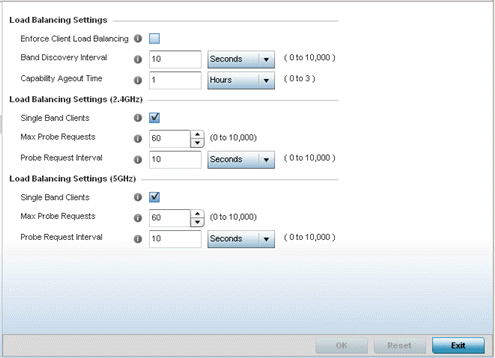
-
Refer to the Load Balancing Settings section to
configure load balancing for the WLAN.
These settings are generic to both the 2.4 GHz and 5.0 GHz bands.
Enforce Client Load Balancing Select this option to enforce a client load balance distribution on this WLAN's access point radios. Loads are balanced by ignoring association and probe requests. Probe and association requests are not responded to, forcing a client to associate with another access point radio. This setting is enabled by default..
Band Discovery Interval Enter a value (from 0 - 10,000 seconds) to set the interval dedicated to discover a client's radio band capability before its access point radio association. The default setting is 24 seconds.
Capability Ageout Time Define a value in either seconds (0 - 10,000), minutes (0 -166) or hours (0 -2) to ageout a client's capabilities from the internal table. The default is 1 hour.
-
Refer to the Load Balancing Settings
(2.4GHz) field to configure load balancing for the 2.4 GHz
WLAN.
Single Band Clients Select this option to enable association for single 2.4GHz clients, even if load balancing is available. This setting is enabled by default. Max Probe Requests Enter a value from 0 - 10,000 for the maximum number of probe requests for clients using the 2.4GHz frequency. The default value is 60. Probe Request Interval Enter a value in seconds from 0 - 10,000 to set an interval for client probe requests, beyond which association is allowed for clients on the 2.4 GHz frequency. The default is 10 seconds. -
Refer to the Load Balancing Settings
(5GHz) field to configure load balancing for the 5GHz
WLAN.
Single Band Clients Select this option to enable the association of single 5GHz clients, even if load balancing is available. This setting is enabled by default. Max Probe Requests Enter a value from 0 - 10,000 for the maximum number of client associations on the 5.0 GHz frequency. The default value is 60. Probe Request Interval Enter a value in seconds from 0 - 10,000 to configure the interval for client probe requests. When exceeded, clients can associate in 5GHz. The default is 10 seconds. -
Click OK to save the
changes.
Click Reset to revert the screen to its last saved configuration.
