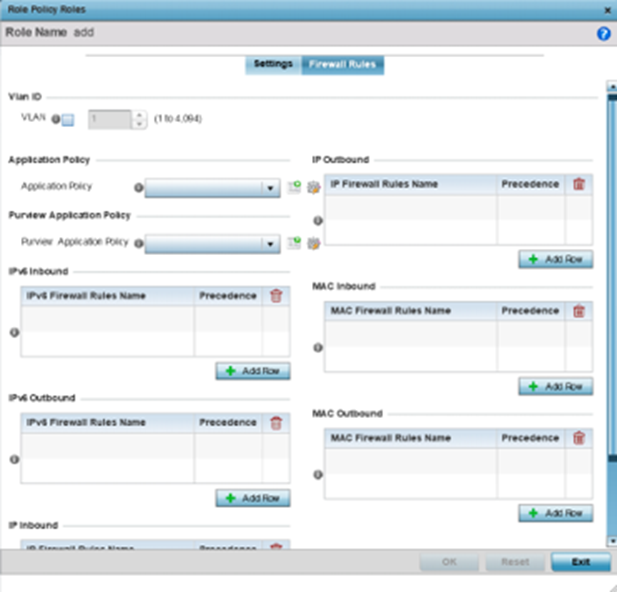Add Client Role Firewall Rules
About this task
IP-based firewall rules are specific to source and destination IP addresses and the unique rules and precedence orders assigned. Both IP and non-IP traffic on the same Layer 2 interface can be filtered by applying both an IP ACL and a MAC.
Additionally, administrators can filter Layer 2 traffic on a physical Layer 2 interface using MAC addresses. A MAC firewall rule uses source and destination MAC addresses for matching operations, where the result is a typical allow, deny, or mark designation to packet traffic.
To apply firewall rules to a wireless client role: