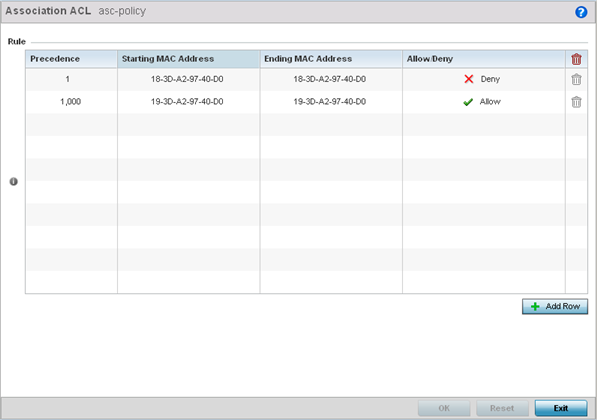Configure Association ACL
About this task
Association ACLs are applied to WLANs as an additional access control mechanism. They can be applied to WLANs from within a WLAN Policy's Advanced Configuration screen. For more information on applying an existing association ACL to a WLAN, see Configure Advanced WLAN Settings.
To define an association ACL deployable with a WLAN: