WAN Backhaul Configuration
A Wireless Wide Area Network (WWAN) card is a specialized network interface card that allows a network device to connect, transmit and receive data over a Cellular Wide Area Network.
The WWAN card uses point-to-point protocol (PPP) to connect to the Internet Service Provider (ISP) and gain access to the Internet. PPP is the protocol used for establishing internet links over dial-up modems, DSL connections, and many other types of point-to-point communications. PPP packages your system's TCP/IP packets and forwards them to the serial device where they can be put on the network. PPP is a full-duplex protocol used on various physical media, including twisted pair or fiber optic lines or satellite transmission. It uses a variation of High Speed Data Link Control (HDLC) for packet encapsulation.
To define a WAN Backhaul configuration:
- Select .
- Expand the Interface menu to display its submenu options.
- Select
WAN Backhaul.
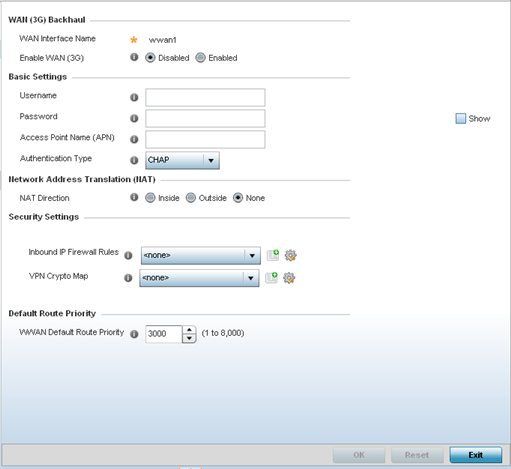
- Refer to the WAN (3G) Backhaul
configuration to specify WAN card settings:
WAN Interface Name Displays the WAN Interface name for the WAN 3G Backhaul card. Enable WAN (3G) Check this box to enable 3G WAN card support on the device. A supported 3G card must be connected to the device for this feature to work. - Set the following authentication
parameters from within the Basic Settings field:
Username Provide a username for authentication support by the cellular data carrier. Password Provide a password for authentication support by the cellular data carrier. Access Point Name (APN) Enter the name of the cellular data provider (if necessary). This setting is needed in areas with multiple cellular data providers using the same protocols such as Europe, the middle east and Asia. Authentication Type Use the pull-down menu to specify authentication type used by your cellular data provider. Supported authentication types are None, PAP, CHAP, MSCHAP, and MSCHAP-v2. - Define the following NAT parameters
from within the Network
Address Translation (NAT) field:
NAT Direction Define the Network Address Translation (NAT) direction. Options include: Inside - The inside network is transmitting data over the network its intended destination. On the way out, the source IP address is changed in the header and replaced by the (public) IP address.
Outside - Packets passing through the NAT on the way back to the controller or service platform managed LAN are searched against to the records kept by the NAT engine. There, the destination IP address is changed back to the specific internal private class IP address in order to reach the LAN over the network.
None - No NAT activity takes place. This is the default setting.
- Set the following security parameters
from within the Security
Settings field:
IP Inbound Firewall Rules Use the drop-down menu to select an inbound IP ACL to associate with traffic on the WAN backhaul. If an appropriate IP ACL does not exist, select the Add button to create a new one. VPN Crypto Map If necessary, specify a crypto map for the wireless WAN. A crypto map can be up to 256 characters long. If a suitable crypto map is not available, click the Create button to configure a new one. - Define the following route parameters
from within the Default
Route Priority field:
WWAN Default Route Priority Use the spinner control to define a priority from 1 - 8,000 for the default route learned by the wireless WAN. The default value is 3000.
- Select OK to save the changes to the screen. Select Reset to revert to the last saved configuration.

