Configure RF Domain Sensor Settings
About this task
To define ADSP credentials for WiNG controller or service platform data exchanges:
Procedure
-
Go to
Configuration → Devices.
The Device Configuration screen displays. This screen lists access points, controllers and service platforms within the managed network.
-
Select a
target device by double-clicking on the device name.
You can also select a target device from the device browser in the lower, left-hand, side of the UI.The selected device's configuration menu displays.
-
Got to RF Domain Overrides → Sensor.
The RF Domain's sensor appliance configuration screen displays.
 RF Domain Overrides - Wireless Controller/Service Platform - Sensor Screen
RF Domain Overrides - Wireless Controller/Service Platform - Sensor Screen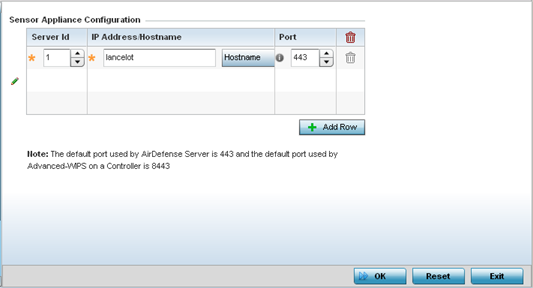
-
Click + Add Row to populate
the Sensor Appliance
Configuration field with up to three rows for WIPS server
credentials:
Server Id Assign a numerical ID for up to three ADSP server resources. The server with the lowest defined ID is the first reached by the controller or service platform. The default ID is 1. IP Address/Hostname Provide the numerical (non DNS) IP address or hostname of each server used as a ADSP sensor server by RF Domain member devices. A hostname cannot exceed 64 characters or contain an underscore. Port Specify the port of each ADSP sensor server utilized by RF member devices. The default port is 443. -
If the device selected is an access point,
configure the following settings in addition to the Sensor Appliance
Configuration.
 RF Domain Overrides - Access Point - Sensor screen
RF Domain Overrides - Access Point - Sensor screen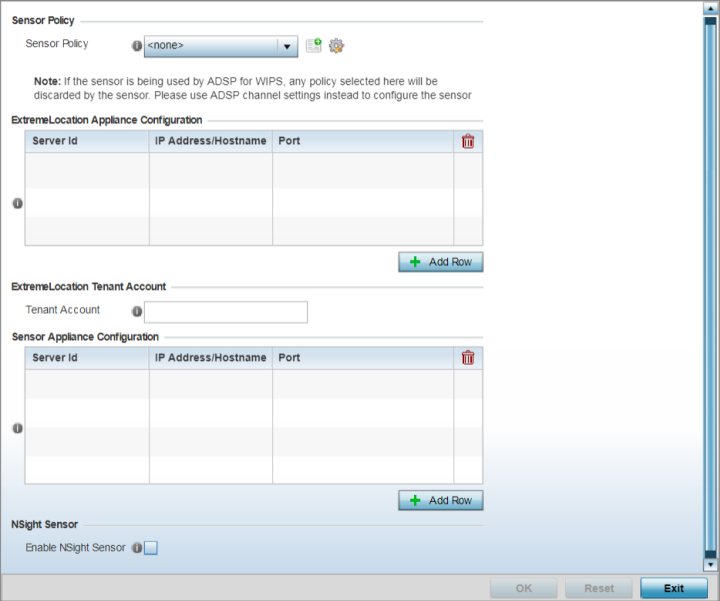
Sensor Policy Use the Sensor Policy drop-down menu to select a Sensor policy. If no Sensor policy exists, use the Create icon to create a new Sensor policy. Or, use the Edit icon to edit an existing Sensor policy if required. Note: If a dedicated sensor is utilized with WIPS for rogue detection, any sensor policy selected from the Sensor Policy drop-down menu is discarded and not utilized by the sensor. To avoid this situation, use ADSP channel settings exclusively to configure the sensor and not the WiNG interface. - Enter the ExtremeLocation Tenant‘s account number in the Tenant Account field. Use this field to configure your ExtremeLocation Tenant account number. ExtremeLocation Tenants, at the time of registration, are communicated (via email) an account number uniquely identifying the Tenant. Configure this account number in the RF Domain context. When configured, RF Domain AP reports, pushed to the ExtremeLocation server, include the Tenant's account number along with the reporting AP's MAC address.
-
In the ExtremeLocation Appliance
Configuration field, select the + Add Row button
to populate the ExtremeLocation server details.
Within the ExtremeLocation Appliance architecture, sensors scan for RSSI data and send to a dedicated ExtremeLocation server resource, as opposed to an ADSP server.
ExtremeLocation is a highly scalable indoor locationing platform that gathers location-related analytics, such as visitor trends, peak and off-peak times, dwell time, heat-maps, etc. to enable entrepreneurs deeper visibility at a venue. To enable the location tracking system, the ExtremeLocation server should be up and running and the RF Domain configuration should point to the ExtremeLocation server.
Server Id Use the spinner control to assign a numerical ID for the ExtremeLocation server resource. Note: As of now only one server is supported.IP Address/Hostname Provide the hostname of the ExtremeLocation server resource for receiving RSSI scan data from the AP. Hostname cannot exceed 64 characters or contain an underscore. Note: Enter the ExtremeLocation server‘s hostname and not the IP address, as the IP address is likely to change periodically in order to balance load across multiple Location server instances.Port Use the spinner control to specify the port of the ExtremeLocation server resource receiving RSSI scan data. Note: By default, the ExtremeLocation server is reachable on port 443. - Select the Enable NSight Sensor checkbox to enable the NSight module.
-
Click OK to save the
changes.
Click Reset to revert to the last saved configuration.
