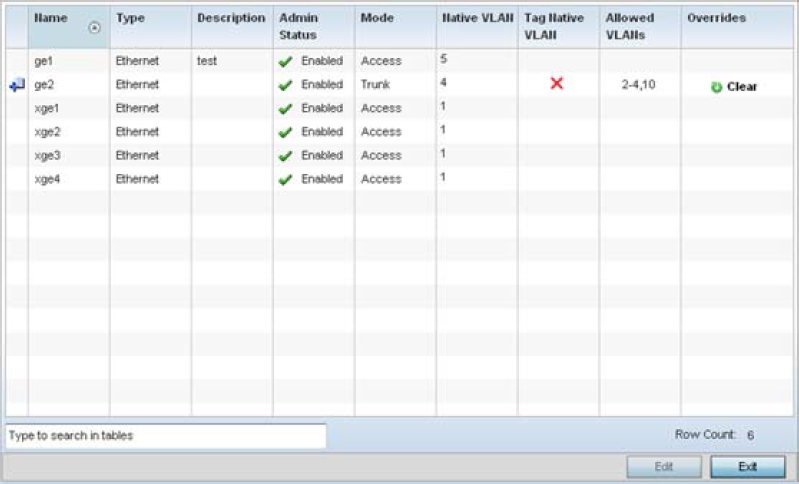| Name |
The name of the physical port reporting runtime data and
statistics. Supported ports vary by model. |
| Type |
The physical port type. Cooper is used on RJ45 Ethernet ports, and
Optical materials are used on fiber optic
gigabit Ethernet ports. |
| Description |
Displays an administrator defined description for each
listed port. |
| Admin Status |
A green check mark means the port is active and currently
enabled with the profile. A red "X" means the port is
currently disabled and not available for use. The interface
status can be modified with the port configuration as
needed. |
| Mode |
The profile's switching mode: either Access or Trunk (as defined on the Ethernet
Port Basic Configuration screen). If
Access is selected, the port accepts
packets only from the native VLAN. Frames are forwarded
untagged with no 802.1Q header. All frames received on
the port are expected as untagged and mapped to the
native VLAN.
If Trunk is selected, the port allows packets
from a list of VLANs added to the trunk. The port
supports multiple 802.1Q tagged VLANs and one native
VLAN which can be tagged or untagged.
|
| Native VLAN |
The VLAN ID (1 - 4094) for the native VLAN. The native
VLAN allows an Ethernet device to associate untagged frames
to a VLAN when no 802.1Q frame is included in the frame.
Additionally, the native VLAN is the VLAN over which
untagged traffic is directed when using a port in Trunk mode. |
| Tag Native VLAN |
A green check mark means the native VLAN is tagged. A red
"X" means the native VLAN is untagged. When a frame is
tagged, the 12-bit frame VLAN ID is added to the 802.1Q header so
upstream Ethernet devices know which VLAN ID the frame
belongs to. The device reads the 12-bit VLAN ID and
forwards the frame to the appropriate VLAN. When a frame
is received with no 802.1Q header, the upstream device
classifies the frame using the default or native VLAN
assigned to the Trunk port. A native VLAN allows an
Ethernet device to associate untagged frames to a VLAN
when no 802.1Q frame is included in the
frame.
|
| Allowed VLANs |
The VLANs allowed to send packets over the listed port.
Allowed VLANs are listed only when the port is in Trunk mode. |
| Overrides |
If overrides have been applied to the port configuration,
click Clear to clear the overrides and revert to
the configuration originally defined by the administrator
for this interface. |