Upgrade Status
Once an upgrade operation has been started or schedules, an administrator can assess whether the upgrade was successful, the number of times the operation was attempted before completed and the upgraded device's current status.
To assess the administration, scheduling and progress of device firmware updates:
- Select Operations.
- Ensure Devices is selected from the Operations menu on the top, left-hand, side of the screen.
- Expand the System node, select a RF Domain and one of its member devices.
- Select the Adopted Device Upgrade tab.
- Select
Upgrade Status.

- Refer to the Upgrade Status field to assess
the completion of in-progress upgrades.
Number of devices currently being upgraded
Lists the number of firmware upgrades currently in-progress and downloading for selected devices. Once the device has the image it requires a reboot to implement the firmware image.
Number of devices currently being booted
Lists the number devices currently booting after receiving an upgrade image. The reboot is required to implement the new image and renders the device offline during that period. Using the Device Upgrade List, reboots can be staggered or placed on hold to ensure device remains in service.
Number of devices waiting in queue to be upgraded
Lists the number of devices waiting to receive a firmware image from their provisioning controller, service platform or access point. Each device can have its own upgrade time defined, so the upgrade queue could be staggered.
Number of devices waiting in queue to be upgraded
Lists the number of devices waiting to reboot before actively utilizing its upgraded image. The Device Upgrade List list allows an administrator to disable or stagger a reboot time, so device reboots may not occur immediately after an upgrade. The reboot operation renders the device offline until completed so reboots can scheduled for periods of reduced load
Number of devices marked for cancelation
Lists the number of upgrades that have been manually canceled during the upgrade operation.
- Refer to the following status reported for each current or
scheduled upgrade operation:
Device Type
Displays the model number of devices pending an upgrade. Each listed device is provisioned an image file unique to that model.
Hostname
Lists the factory encoded MAC address of a device either currently upgrading or in the queue of scheduled upgrades.
MAC Address
Lists the factory encoded MAC address of a device either currently upgrading or in the queue of scheduled upgrades.
Result
Lists the state of an upgrade operation (downloading, waiting for a reboot etc.).
Upgrade Time
Displays whether an upgrade is immediate or set by an administrator for a specific time. Staggering upgrades is helpful to ensure a sufficient number of devices remain in service at any given time while others are upgrading.
Reboot Time
Displays whether a reboot is immediate or time set by an administrator for a specific time. Reboots render the device offline, so planning reboots carefully is central to ensuring a sufficient number of devices remain in service.
Progress
Lists the number of specific device types currently upgrading.
Retries
Displays the number of retries, if any, needed for an in-progress firmware upgrade operation.
Last Status
Lists the last reported upgrade and reboot status of each listed in progress or planned upgrade operation.
Upgraded By
Lists the model of the controller, service platform or access point RF Domain manager that‘s provisioning an image to a listed device.
- Optionally select Cancel (from the lower, right-hand corner of the screen) to cancel the upgrade of devices under the selected RF Domain. The Cancel button is enabled only if there are device undergoing upgrade and they‘re are selected for cancelation.
- Select Upgrade History.
Once an upgrade operation has completed, an administrator can assess whether the upgrade was successful, the number of times the operation was attempted before completed and any errors encountered while upgrading.
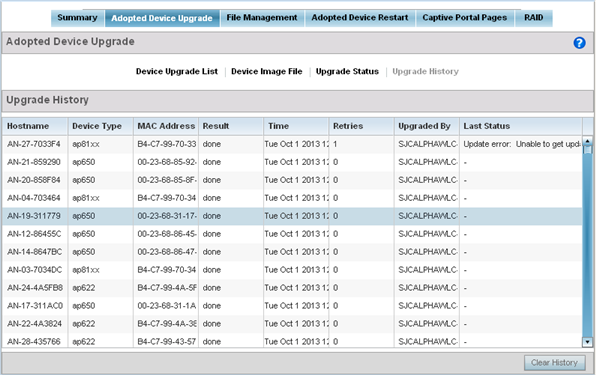
- Refer to the following Upgrade History status:
Hostname
Displays the administrator assigned Hostname for each listed controller, service platform or access point that‘s received an update.
Device Type
Displays the controller, service platform or access point model upgraded by a firmware update operation.
MAC Address
Displays the device Media Access Control (MAC) or hardware address for a device that‘s received an update.
Result
Displays the upgrade result for each listed device.
Time
Displays the time and date of the last status received from an upgraded device.
Retries
Displays the number of retries, if any, needed for the firmware upgrade operation.
Upgraded By
Displays the administrator credentials responsible for initiating each listed upgrade operation.
Last Status
Displays the last status update received for devices that have been upgraded.
- Select the Clear History button to clear the current update information for each listed device and begin new data collections.

