Profile Services Configuration
A profile can contain specific captive portal, DHCP server and RADIUS server configurations supported by a controller, service platform or access point's own internal resources. These captive portal, IP assignment and user authorization resources can be defined uniquely as profile requirements dictate.
To define a profile's services configuration:
- Select the Configuration tab from the Web UI.
- Select Profiles from the Configuration tab.
- Select Manage Profiles.
- Select
Services.
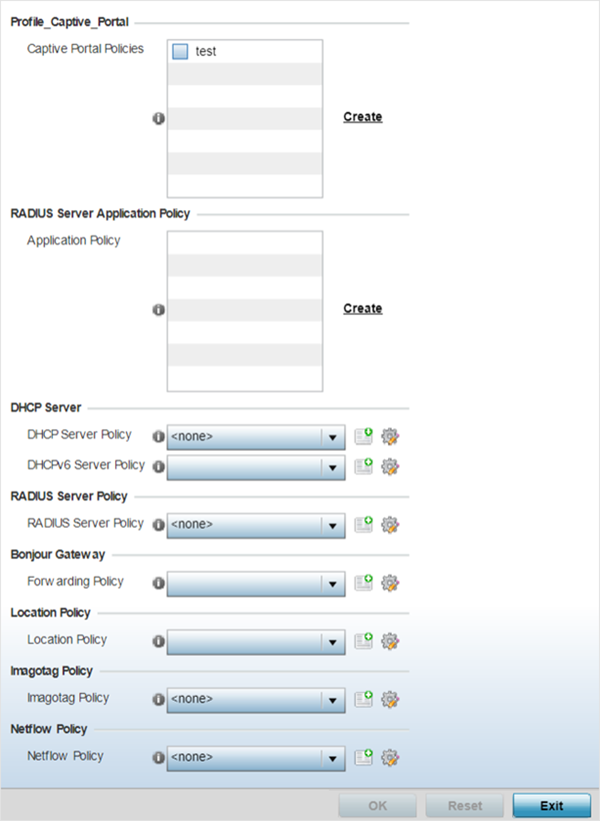

Note
A blue override icon (to the left of a parameter) defines the parameter as having an override applied. To remove an override go to the Basic Configuration section of the device and click the Clear Overrides button. This removes all overrides from the device. - Refer to the Captive Portal Hosting section
to select or set a guest access configuration (captive portal) for use with this
profile.
A captive portal is guest access policy for providing guests temporary and restrictive access to the network.
A captive portal provides secure authenticated access using a standard Web browser. Captive portals capture and redirect a wireless user's Web browser session to a captive portal login page where the user must enter valid credentials to access to the network. Once logged into the captive portal, additional Agreement, Welcome and Fail pages provide the administrator with a number of options on screen flow and user appearance.
Either select an existing captive portal policy, use the default captive portal policy or select the Create link to create a new captive portal that can be applied to the profile. For morel information, see, Captive Portal Policies.
- In the RADIUS Server Application
Policy section select an Application policy or Purview Application
policy based on the AP type.
For legacy WiNG 802.11ac APs, running WiNG 7.2.1 OS, select an Application policy from those listed on the screen. To create a new policy click, Create and the define the Application policy settings. For information on creating Application policies, see Create an Application Policy.
Use this option to enforce RADIUS change of authorization (CoA) in the profile configuration context. when enforced, successfully authenticated users are reauthenticated and the attributes of their active AAA session changed based on the rules defined by the application policy.
For 802.11ax APs, running WiNG 7.1.2 or later version of the WiNG 7 OS, select a Purview Application policy. To create a new policy click, Create and the define the Application policy settings. Refer to the WiNG 7.2.1 CLI Reference guide for information on Purview Application policy and group.
- Use the DHCP Server Policy
drop-down menu assign this profile a DHCP server policy. If an existing DHCP policy
does not meet the profile's requirements, select the Create button to create
a new policy configuration that can be applied to this profile.
Dynamic Host Configuration Protocol (DHCP) allows hosts on an IP network to request and be assigned IP addresses as well as discover information about the network where they reside. Each subnet can be configured with its own address pool. Whenever a DHCP client requests an IP address, the DHCP server assigns an IP address from that subnet's address pool. When the onboard DHCP server allocates an address for a DHCP client, the client is assigned a lease, which expires after an pre-determined interval. Before a lease expires, wireless clients (to which leases are assigned) are expected to renew them to continue to use the addresses. Once the lease expires, the client is no longer permitted to use the leased IP address. The profile's DHCP server policy ensures all IP addresses are unique, and no IP address is assigned to a second client while the first client's assignment is valid (its lease has not expired).
Either select an existing captive portal policy or select the Create button to create a new captive portal configuration that can be applied to this profile. Existing policies can be modified by selecting the Edit icon. For more information, see Setting the DHCP Configuration.
- Use the DHCPv6 Server Policy drop-down menu assign this profile
a DHCPv6 server policy. If an existing DHCP policy for IPv6 does not meet the
profile‘s requirements, select the Create icon to create a new policy configuration
that can be applied to this profile or the Edit icon to modify the parameters of an
existing DHCP Server policy.
DHCPv6 is a networking protocol for configuring IPv6 hosts with IP addresses, IP prefixes or other configuration attributes required on an IPv6 network. DHCP in IPv6 works in with IPv6 router discovery. With the proper RA flags, DHCPv6 works like DHCP for IPv4. The central difference is the way a device identifies itself if assigning addresses manually instead of selecting addresses dynamically from a pool.
- Use the RADIUS Server Policy
drop-down menu to select an existing RADIUS server policy to use as a user
validation security mechanism with this profile.
A profile can have its own unique RADIUS server policy to authenticate users and authorize access to the network. A profile's RADIUS policy provides the centralized management of controller authentication data (usernames and passwords). When an client attempts to associate, an authentication request is sent to the RADIUS server.
If an existing RADIUS server policy does not meet your requirements, select the Create button to create a new policy configuration that can be applied to this profile. Existing policies can be modified by selecting the Edit icon. For more information, see Setting the RADIUS Configuration.
- Use the Guest Management Policy drop-down menu to select an existing Guest Management policy to use as a mechanism to manage guest users with this profile.
- From the Forwarding Policy
drop-down, select the Bonjour Gateway forwarding policy.
Set Bonjour Gateway settings. Bonjour is Apple‘s implementation of zero-configuration networking (Zeroconf). Zeroconf is a group of technologies that include service discovery, address assignment and hostname resolution. Bonjour locates devices such as printers, other computers and services that these computers offer over a local network.
Bonjour provides a general method to discover services on a LAN. It allows users to set up a network without any configuration. Services such as printers, scanners and file-sharing servers can be found using Bonjour. Bonjour only works within a single broadcast domain. However, with special DNS configuration, it can be extended to find services across broadcast domains.
- Use the Location Policy drop-down menu to select and apply a location policy to the controller/virtual controller. The location policy provides the ExtremeLocation server's hostname and ExtremeLocation tenant's location API key. This information is required by the controller to authenticate and authorize with the ExtremeLocation server. Use the Create or Edit icons to create a new policy or edit an existing policy.
- Refer to the Imagotag Policy field
to select or set a Imagotag Policy. Use the drop-down menu to select and apply an
Imagotag Policy to the AP's profile. You can use the Create or Edit icons to create a
new policy or edit an existing policy. The Imagotag feature is supported only on the
AP8432 model access point.
For information on enabling support for SES-imagotag‘s ESL tags on WiNG APs with USB interfaces, see Configure Imagotag Policy.
- In the Netflow
Policy field, use the drop-down menu to select and apply a Netflow
policy to the AP's profile. Netflow policy enables IP flow data collection and export within your WiNG 7.3.0 managed network. The NetFlow policy identifies the NetFlow Collector host and specifies the interval at which templates are exported to the specified NetFlow Collector. Create a NetFlow policy and apply locally on the AP or in the AP's profile context.
- Select OK to save the changes made to the profile's services configuration. Select Reset to revert to the last saved configuration.

