Upgrading Device Firmware
Controllers, service platforms and access points has can conduct firmware updates for their managed or peer devices. access points can only update the firmware of peer access point models of the same type.
To update the firmware of a managed device:
-
Go to .
- Expand the System node and select an RF Domain from those listed.
- Expand the RF Domain node and select a device. The selected device's Summary page displays by default.
-
Click the Firmware Upgrade button to start firmware upgrade.
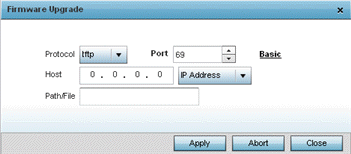
By default, the Firmware Upgrade screen displays the tftp server parameters for the target device firmware file.
-
Enter the complete path to the firmware file for the target controller, service platform or access point in the Path/File field.
-
Provide the following information to accurately define the location of the target firmware file:
Protocol
Select the connection protocol used for updating device firmware. Available options include:
tftp
ftp
sftp
http
cf
usb1-4
Port
Use the spinner control or manually enter the value to define the port used for firmware updates. This option is not valid for cf and usb1-4.
IP Address
Enter IP address of the server used to update the firmware. This option is not valid for cf and usb1-4.
Hostname
Provide the hostname of the server used to update the firmware. This option is not valid for cf and usb1-4.
User Name
Define the user name used to access either a FTP or SFTP server.
Password
Specify the password for the user account to access a FTP or a SFTP server.
Path / File
Specify the path to the firmware file. Enter the complete relative path to the file on the server.
-
Select Apply to start the firmware update. Select Abort to terminate an in process firmware update. Select Close to close the upgrade pop up screen. The upgrade continues in the background.

