Radio Traffic Statistics
To view the radio traffic statistics:
- Select the Statistics menu from the Web UI.
- Expand the RF Domain node.
- Select a Wireless Controller.
- Expand the Radios node from the left-hand side of the UI.
- Select Traffic
Statistics.
The screen displays.
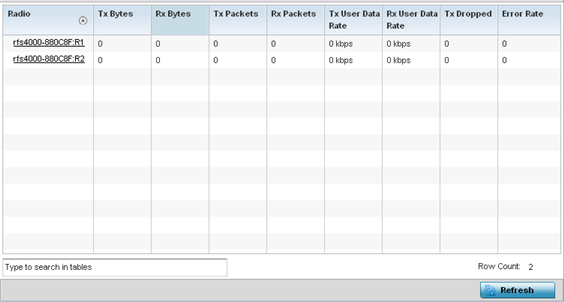 The Traffic Statistics screen provides the following information:
The Traffic Statistics screen provides the following information:Radio Displays the name assigned to each listed radio. Each radio name displays as a link that you can select to view radio configuration and network address information in greater detail. Tx Bytes Displays the total amount of transmitted data in bytes for each radio. Rx Bytes Displays the total amount of received data in bytes for each radio. Tx Packets Displays the total number of transmitted data in packets for each radio. Rx Packets Displays the total number of received data in packets for each radio. Tx User Data Rate Displays the average speed in kbps of data transmitted to users for each radio. Rx User Data Rate Displays the average speed in kbps of data received from users for each radio. Tx Dropped Displays the number of transmissions (packets) dropped by each listed radio. An excessive number of drops and a high error rate could be an indicator to lighten the radio‘s current load. Traffic Index Displays the traffic utilization index of each listed radio, which measures how efficiently the traffic medium is used. It‘s defined as the percentage of current throughput relative to the maximum possible throughput. Traffic indices are: - 0 – 20 (very low utilization)
- 20 – 40 (low utilization)
- 40 – 60 (moderate utilization)
- 60 and above (high utilization)
- Click Refresh to update the statistics counters to their latest values.

