Override Environmental Sensor Configuration (AP8132 Only)
About this task
A sensor module is a USB environmental sensor extension to an AP8132 model access point. It provides a variety of sensing mechanisms, allowing the monitoring and reporting of the access point's radio coverage area. The output of the sensor's detection mechanisms are viewable using the Environmental Sensor screen.
To set or override an environmental sensor configuration for an AP8132 model access point:
Procedure
- Select Configuration → Devices → Profile Overrides from the web UI.
-
Select Environmental
Sensor.
 Profile Overrides - Environmental Sensor Screen
Profile Overrides - Environmental Sensor Screen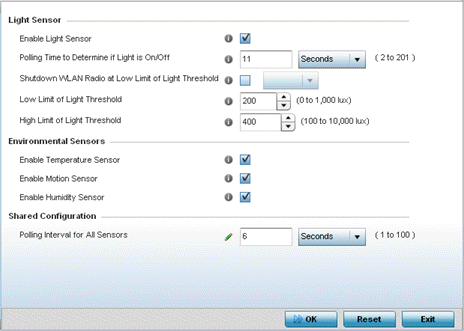
-
Override or set the following
Light
Sensor settings for the AP8132 sensor module:
Enable Light Sensor Select this option to enable the light sensor on the module. This setting is enabled by default. The light sensor reports whether the access point's deployment location has its lights powered on or off. Polling Time to Determine if Light is On/Off Define an interval in seconds (2 - 201) or minutes (1 - 4) for the sensor module to assess light intensity in its environment to determine whether lighting is on or off. The default polling interval is 11 seconds. Light intensity is used to determine whether the access point‘s deployment location is currently populated with clients. Shutdown WLAN Radio at Low Limit of Light Threshold Select this option to power off the access point‘s radios when the light intensity falls below the set threshold. Select All (both radios), radio-1, or radio-2. Low Limit of Light Threshold Set the low threshold limit (from 0 - 1,000 lux) to determine whether the lighting is off in the access point‘s location. In daytime, the light sensor's value is between 350-450. The default value for the low threshold is 200 – that is, the radios are turned off when the average reading value is lower than 200 lux.
High Limit of Light Threshold Set the upper threshold limit (from 100 - 10,000 lux) to determine whether the lighting is on in the access point‘s location. The default high threshold is 400 – that is, the radios are turned on when the average value is higher than 400 lux.
-
Enable or disable the following
Environmental
Sensors:
Enable Temperature Sensor Select this option to enable the module‘s temperature sensor. Results are reported back to the access point‘s Environment screens (in the Statistics node). This setting is enabled by default. Enable Motion Sensor Select this option to enable the module‘s motion sensor. Results are reported back to the access point‘s Environment screens (in the Statistics node). This setting is enabled by default. Enable Humidity Sensor Select this option to enable the module‘s humidity sensor. Results are reported back to the access point‘s Environment screens (in the Statistics node). This setting is enabled by default. -
In Shared
Configuration, set the interval in either seconds (1 - 100) or
minutes (1 - 2) between environmental polling transmissions (both light and
environment).
The default setting is 5 seconds.
-
Click OK to save the changes made
to the Environmental Sensor screen.
Click Reset to revert to the last saved configuration.
