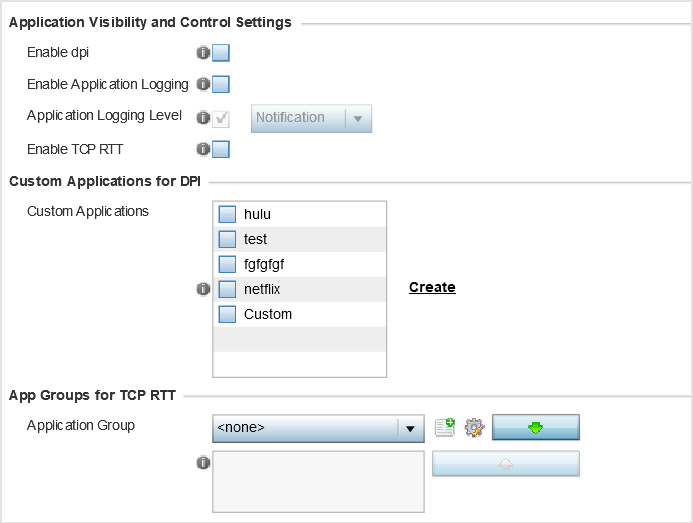Configure Application Visibility Settings
About this task
Deep packet inspection (DPI) is an advanced packet analysis technique, which analyzes packet and packet content headers to determine the nature of network traffic. When DPI is enabled, packets of all flows are subjected to DPI to get accurate results. DPI identifies applications (such as, Netflix, Twitter, Facebook, etc.) and extracts metadata (such as, host name, server name, TCP-RTT, etc.) for further use by the WiNG firewall.
Legacy WiNG APs and service platforms, running WiNG 7.2.1 OS, use a third-party
DPI engine to enforce Application Visibility and Control (AVC) within
the managed network. Whereas, 802.11ax AP5xx model APs, use Purview™ libDPI engine.
Use this screen to set AVC settings for the WiNG AP profiles.


Note
Configure Application Visibility settings on legacy WiNG, 802.11ac APs, running WiNG 7.2.1 OS. These APs are: AP7502, AP7522, AP7532, AP7562, AP8612, AP8632, AP8662, AP8432, AP8533.
Note
Confiugre Purview Application Visibility settings on 802.11ax APs, running WiNG 7.2.1 OS. These APs are AP505i, AP510i/e, AP560i/h. Refer to the WiNG 7.2.1 CLI Reference guide for information on Purview Application policy and group.To configure a profile‘s application visibility settings and overrides: