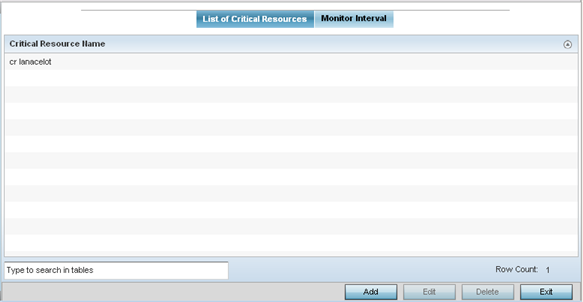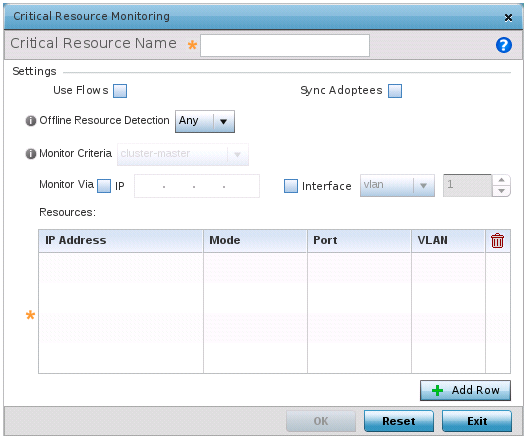About this task
Critical resources are device IP addresses
or interface destinations on the network interoperated as critical
to the health of the network. The critical resource feature allows
for the continuous monitoring of these addresses. A critical
resource, if not available, can result in the network suffering
performance degradation. A critical resource can be a gateway, a AAA
server, a WAN interface, or any hardware or service on which the
stability of the network depends. Critical resources are pinged
regularly by the access point. If there is a connectivity issue, an
event is generated stating a critical resource is unavailable. By
default, no critical resource policy is enabled, and one needs to be
created and implemented.Critical resources can be monitored
directly through the interfaces on which they are discovered.
For example, a critical resource on the same subnet as the
access point can be monitored by its IP address. However, a
critical resource located on a VLAN must continue to monitored
on that VLAN.
Critical resources can be configured for
access points and wireless controllers using their respective
profiles.
To define
critical resources: