Configure Auto-Provisioning Policy Rules
About this task
You can add a new auto-provisioning policy or edit an existing policy configuration.
Procedure
-
Click Add to add a new policy. To modify an existing policy,
select the policy from those listed on the screen and click
Edit. To delete or replace an existing policy, select the
policy and click Delete or Replace
respectively.
If you are modifying an existing policy, the selected policy's Rules tab displays by default. Review the existing rules to determine whether a rule can be used as is, requires edit or whether new rules need to be defined.
 Auto-Provisioning Policy - Add New Policy Screen
Auto-Provisioning Policy - Add New Policy Screen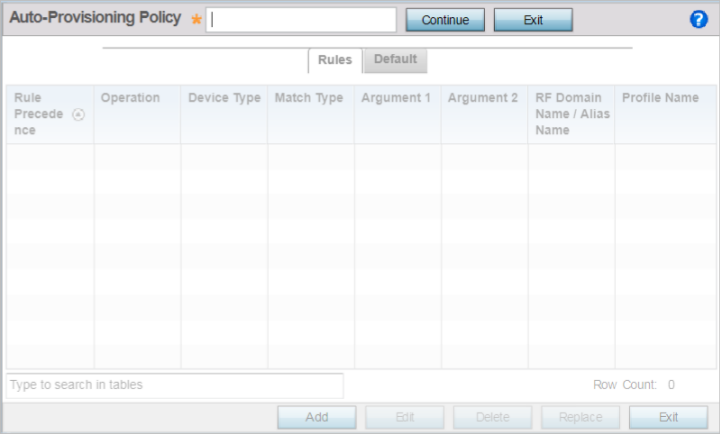
-
If adding a new auto-provisioning policy, provide a name in the
Auto-Provisioning Policy field, and click
Continue. The name must not exceed 32 characters.

Note
The auto-provisioning policy configuration screen, with the Rules tab selected by default, displays. -
If modifying an existing policy, the selected policy's Rules
window displays by default.
 Auto-provisioning Policy - Rules Tab
Auto-provisioning Policy - Rules Tab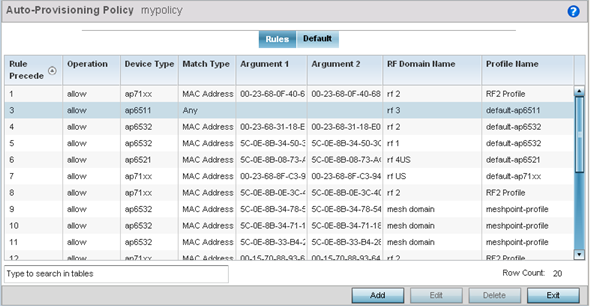
-
Review the following data to determine whether a rule can be used as is, requires
edit or whether new rules need to be defined:
Rule Precedence Displays the precedence (sequence) the adoption policies rules are applied. Rules with the lowest precedence receive the highest priority. This value is set (from 1 - 1000) when adding a new auto-provisioning policy rule configuration. Operation Lists the operation taken upon receiving an adoption request from an access point: The following operations are available: - allow – Allows the normal provisioning of connected access points upon request.
- deny – Denies (prohibits) the provisioning of connected access point upon request.
- redirect – When selected, an access point seeks a steering controller (upon adoption request), that will forward the network credentials of a designated controller resource that initiates the provisioning process.
- upgrade – Conducts the provisioning of requesting access points from this controller resource.
Device Type Sets the access point model for which this policy applies. Adoption rules are specific to the selected model. Match Type Lists the matching criteria used in the policy. This is like a filter and further refines the APs that can be adopted. The options are: - MAC Address – The filter type is a MAC Address of the selected access point model.
- IP Address – The filter type is the IP address of the selected access point model.
- VLAN – The filter type is a VLAN.
- Serial Number – The filter type is the serial number of the selected access point model.
- Model Number – The filter type is the access point model number.
- DHCP Option – The filter type is the DHCP option value of the selected access point model.
Argument 1 The number of arguments vary on the Match Type. This column lists the first argument value. This value is not set as part of the rule creation or edit process. Argument 2 The number of arguments vary on the Match Type. This column lists the second argument value. This value is not set as part of the rule creation or edit process. RF Domain Name Sets the name of the RF Domain to which the device is adopted automatically. Select the Create icon to define a new RF Domain configuration or select the Edit icon to revise an existing configuration. Profile Name Defines the name of the profile used when the auto-provisioning policy is applied to a device. Select the Create icon to define a new profile configuration or the Edit icon to revise an existing configuration. For more information, see Manage Profile's General Configuration.
-
Click Add to add a new rule. The Rule
screen displays.
 Auto Provisioning Policy - Add / Edit Rule Screen
Auto Provisioning Policy - Add / Edit Rule Screen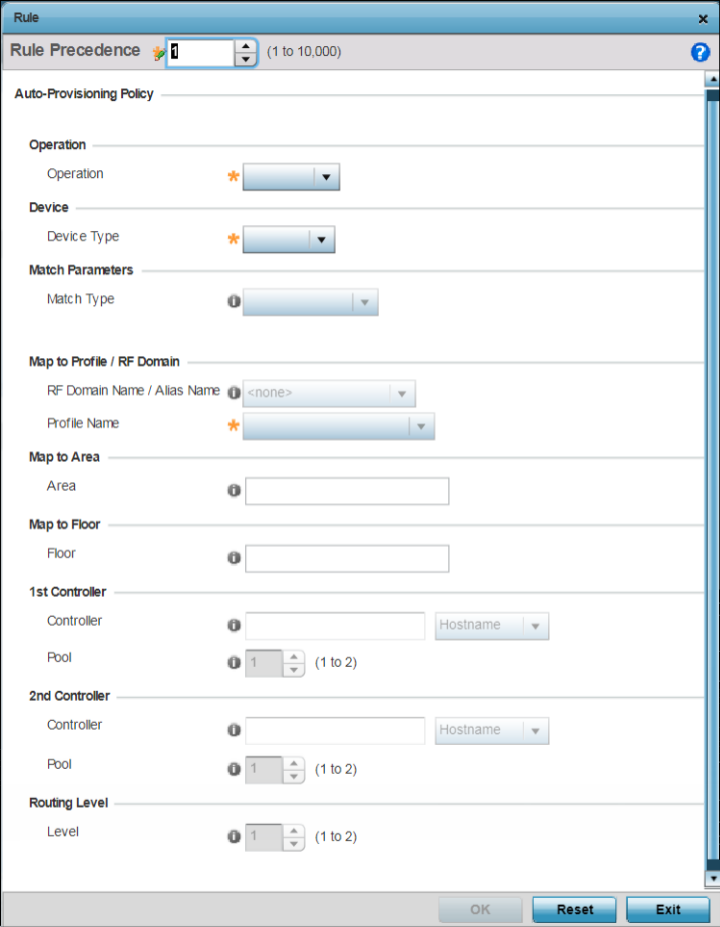
-
Define the following parameters:
Rule Precedence Assign a priority from 1 - 10,000 for the application of the auto-provisioning policy rule. Rules with the lowest value have priority. Operations Define the operation taken upon receiving an adoption request from an access point: The following operations are available: - allow – Allows the normal provisioning of connected access points upon request.
- deny – Denies (prohibits) the provisioning of connected access point upon request.
- redirect – When selected, an access point seeks a steering controller (upon adoption request), that will forward the network credentials of a designated controller resource that initiates the provisioning process.
- upgrade – Conducts the provisioning of requesting access points from this controller resource.
Device Type Sets the access point model for which this policy applies. Adoption rules are specific to the selected model, as radio configurations are often unique to specific models. Match Type Set the matching criteria used in the policy. This is like a filter that further refines the APs that can be adopted. The options are: - MAC Address – The filter type is a MAC Address of the selected access point model.
- IP Address – The filter type is the IP address of the selected access point model.
- VLAN – The filter type is a VLAN.
- Serial Number – The filter type is the serial number of the selected access point model.
- Model Number – The filter type is the access point model number.
- DHCP Option – The filter type is the DHCP option value of the selected access point model.
RF Domain Name / Alias Name Use the RF Domain to which the device is adopted automatically. Use the drop-down menu to select the desired RF Domain from the list displayed. Alternately use an alias name to point to the RF Domain. Ensure that the alias is existing and configured. For more information on aliases, see Alias. Select the Create icon to define a new RF Domain configuration or select the Edit icon to revise an existing configuration. For more information, see Managing RF Domains.
Profile Name Define the profile used when an auto-provisioning policy is applied to a device. Select the Create icon to define a new Profile configuration or select the Edit icon to revise an existing configuration. For more information, see Manage Profile's General Configuration.
Area Enter a 64 character maximum deployment area name assigned to this policy. Floor Enter a 32 character maximum deployment floor name assigned to this policy. 1st Controller If you have set Operation to redirect , provide a 1st choice steering controller Hostname / IP Address and pool to forward network credentials for a controller resource to initiate the provisioning process. 2nd Controller If you have set Operation to redirect , provide a 2nd choice steering controller Hostname / IP Address and pool to forward network credentials for a controller resource to initiate the provisioning process. Routing Level If you have set Operation to redirect, specify the routing level as 1 or 2. -
Click OK to save your changes.
Click Reset to revert to your last saved configuration.
