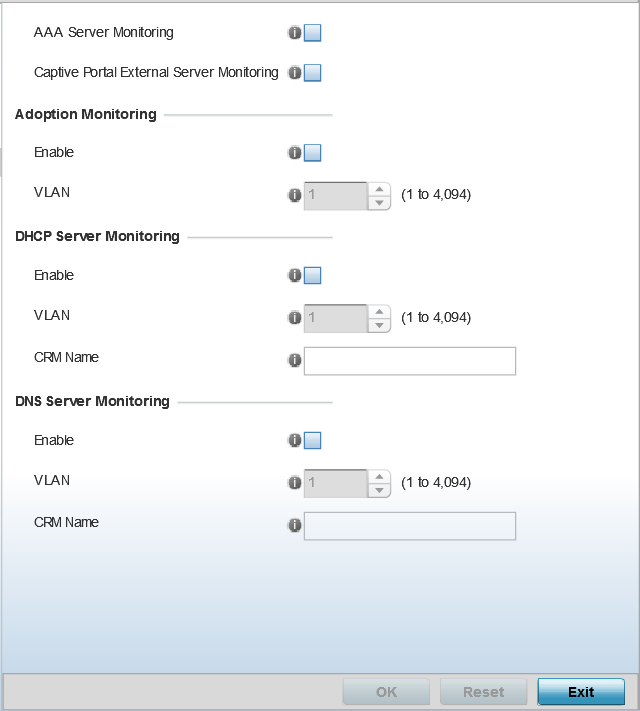Configure WLAN Service Monitoring Settings
About this task
External services can be rendered unavailable due to any of the following instances:
- When the RADIUS authentication server becomes unavailable. The RADIUS server could be local or external to the controller, service platform or access point.
- When an externally hosted captive portal is unavailable (for any reason)
- If an access point‘s connected controller or service platform becomes unavailable.
- When a monitored DHCP server becomes unavailable.
To configure Service Monitoring settings: