Guest Access Cumulative Statistics
About this task
The Statistics screen displays information on the WiNG managed guest client network. Its includes browser utilization, new versus returning user trends, client user age, client operating system, device type proliferation and gender trending.
To view a cumulative set of client guest access statistics:
Procedure
- Select the Statistics menu from the Web UI.
-
Select Guest Access above the navigation pane (on the
upper left-hand side of the screen, directly to the right of System).
The Guest Access → Statistics page displays in the right-hand pane, with the Statistics screen selected by default.
 Guest Access - Statistics Screen
Guest Access - Statistics Screen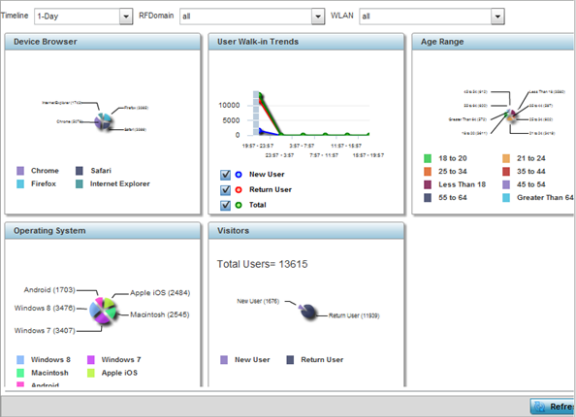
-
Use the following filters, available at the top of the screen, to filter guest
access statistical data.
Timeline Use the drop-down menu to specify whether statistics are gathered for 1-Day, 1-Month, 1-Week, 2-Hours, 30-Mins or 5-Hours. Timelines support the latest time period from present. For example, specifying 30-Mins displays statistics for the most recent 30 minutes trended. RFDomain Use the drop-down menu to select a single RF Domain from which to filter guest access statistics. Optionally select All to include data from each RF Domain supported. WLAN Use the drop down menu to filter guest access statistics to a specific WLAN. Optionally select All to include data from all WLANs within the selected RF Domain. Note: A WLAN can belong to more then one RF Domain. -
Refer to the following to assess
guest client browser, operating system, age, gender and new versus returning
status to assess whether guest client utilization is in line with WiNG guest
access deployment objectives:
Device Browser Displays guest user browser utilization in pie-chart format. Each client browser type (Chrome, Firefox, Safari and Internet Explorer) detected within the defined trending period displays uniquely in its own color for easy differentiation. The number of guest clients utilizing each browser also displays numerically. User Walk-in Trends Walk-in trending enables an administrator to filter new guest access clients versus return guest clients out of the total reported for the trending period and selected RF Domain and WLAN. New guest users (blue), return guests (red) or total guests can either be collectively displayed or individually displayed by selecting one, two or all three of the options. Age Range Displays guest user age differentiation in pie-chart format. Age ranges are uniquely color coded as: Less Than 18, 18 to 20, 21 to 24, 25 to 34, 35 to 44, 45 to 54, 55 to 64 and Greater Than 64. Each age group detected within the trending period displays uniquely in its own color for easy differentiation. Each age range also displays numerically. Periodically assess whether the age ranges meet expectations for guest client access within the WiNG managed guest network. Operating System Displays guest client operating system utilization in pie-chart format. Each client operating system type (Android, Windows 7, Windows 8, Apple iOS and Macintosh) displays uniquely in its own color for easy differentiation. The number of guest clients utilizing each operating system also displays numerically. Visitors Displays return guest clients versus new guest clients in pie-chart format. Both new and returning clients display uniquely in their own color for easy differentiation. Periodically assess whether the number of returning guest clients is line with the guest network‘s deployment objectives in respect to the RF Domain(s) and WLAN(s) selected for trending. Customer Loyalty App Graphically displays the number of guest clients with loyalty application presence enabled. Loyalty application detection occurs on the Access Point to which the client is associated, allowing a retail administrator to assess whether a captive portal client is using specific retail (loyalty) applications in their captive portal. This setting is enabled by default. Devices Displays guest client device type utilization in pie-chart format. Each client device type (Windows PC, Macintosh, Apple iPad, and Android Mobile) displays uniquely in its own color for easy differentiation. The number of each device type detected also displays numerically to help assess their proliferation with WiNG managed guest network. Gender Displays guest client gender in pie-chart format. Detected male and female guest users display uniquely in their own color for easy differentiation. Guest clients whose gender is unspecified also displays to help assess the undetermined gender client count out of total. The number of male, female and unspecified guest clients also displays numerically.
