AP Detection
The AP Detection screen displays information about detected APs that are not members of the selected RF Domain but have been detected within the network's device radio coverage area. They could be authorized devices or potential rogue devices requiring administration.
To view device information on detected access points:
- Go to .
- Select an RF Domain from the
list.
The RF Domain statistics menu displays in the right-hand side of the screen, with the Health tab selected by default.
- Select AP
Detection from the RF Domain menu.
The AP Detection screen displays.
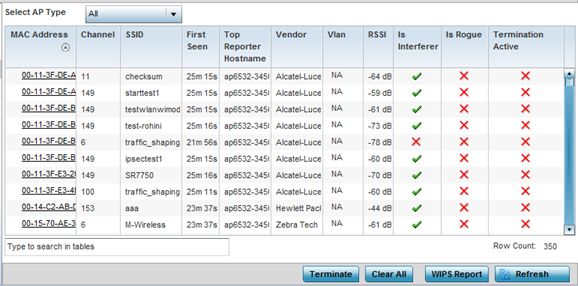
- Refer the
following table for AP Detection
related information:
Select AP Type Displays detected AP information based on the option selected form the drop-down menu. The options are: All, Rogue, Interferer, and Termination Active. MAC Address Displays the hardware encoded MAC address of each listed AP detected by a RF Domain member device. The MAC address is set at the factory and cannot be modified via the management software. The MAC address displays as a link that you can select to display RF Domain member device information in greater detail. Channel Displays the channel of operation used by the detected AP. The channel must be utilized by both the AP and its connected client and be approved for the target deployment country. This is necessary to designate the deployment as legal under FCC guidelines. SSID Displays the Service Set ID (SSID) of the network to which the detected AP belongs. First Seen Provides a time stamp when the detected AP was first seen by a RF Domain member device. Top Reporter Hostname Lists the administrator-assigned hostname of the top performing RF Domain member detecting the listed AP MAC address. Consider this top performer the best resource for information on the detected AP and its potential threat. Vendor Lists the manufacturer of the detected AP as an additional means of assessing its potential threat to the members of this RF Domain and its potential for interoperability with RF Domain device members. VLAN Lists the numeric VLAN ID (virtual interface) the detected AP was seen on by members of this RF Domain. RSSI Displays the Received Signal Strength Indicator (RSSI) of the detected AP. Use this variable to help determine whether a device connection would improve network coverage or add noise. Is Interferer Lists whether the detected device exceeds the administrator defined RSSI threshold (from -100 to -10 dBm) determining whether a detected AP is classified as an interferer. Is Rogue Displays whether the detected device has been classified as a rogue device whose detection threatens the interoperation of RF Domain member devices. Termination Active Lists whether Air Termination is active and applied to the detected AP. Air termination lets you terminate the connection between your WLAN and any AP or client associated with it. If the rogue device is an AP, all client association with the AP are removed. If the rogue device is a client, its connection with the AP is terminated. Note, Air Termination is disabled by default. - Click Terminate to remove the selected AP from RF Domain membership.
- Click Clear All to reset the statistics counters to zero and begin a new data collection.
- Click WIPS Report to launch a sub-screen to save a WIPS report
(in PDF format) to a specified location.

Note
You are recommended to capture RF Domain member AP's client connection terminations in a format that can be archived externally. - Click Refresh to update the statistics counters to their latest values.

