Configuring a Firewall Policy
Firewall configurations can be defined as separate policies available to the administrator for specific controller, service platform or access point deployments.
To define a firewall configuration:
- Select to display existing firewall policies.
The Wireless Firewall screen lists existing firewall policies. An existing policy can be selected and applied. The user has the option of displaying the configurations of each policy, or referring to the Wireless Firewall Browser and selecting individual polices for review.
Wireless Firewall Policy Screen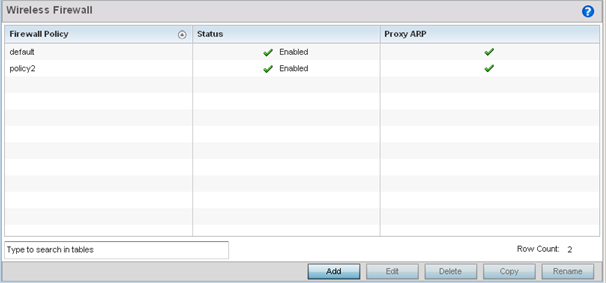
- Refer to the following configuration data for existing wireless
firewall policies:
Firewall Policy Displays the name assigned to the policy when created. The name cannot be modified as part of the edit process. Status Displays a green check mark if the policy has been enabled. A red "X" designates the policy as disabled. Proxy ARP Displays a green check mark if Proxy ARP routing has been enabled. A red "X" designates Proxy ARP as disabled. - Select Add to create a new wireless
firewall policy, Edit to modify the attributes of an existing
policy or Delete to remove obsolete policies from the list of
those available.
When adding a new firewall policy, begin by entering a name for the policy (not to exceed 64 characters). Then click OK to enable the other parameters within the screen.
The Wireless Firewall Policy configuration is divided into the following tabs:- Firewall Policy Denial of Service (displayed by default)
- Firewall Policy Storm Control
- Firewall Policy Advanced Settings

