RF Domain Basic Alias
A basic alias is a set of configurations consisting of VLAN, Host, Network, and Address Range alias configurations. A VLAN alias is a configuration for optimal VLAN re-use and management for local and remote deployments. A host alias configuration is for a particular host device‘s IP address. A network alias configuration is utilized for an IP address on a particular network. An address range alias is a configuration for a range of IP addresses.
To set a network basic alias configuration for a RF Domain:
- Select from the Web UI.
The RF Domain screen displays within the main portion of the Web UI, and the RF Domain Browser displays in the lower, left-hand portion of the Web UI.
- From the RF
Domain screen, either select the Add
button or highlight an existing RF Domain and select Edit.
An existing policy can also be modified by selecting it directly from the RF Domain Browser.
- Expand the Network menu item and select Alias.
The Alias screen displays with the Basic Alias tab displayed by default.
RF Domain Network Basic Alias Screen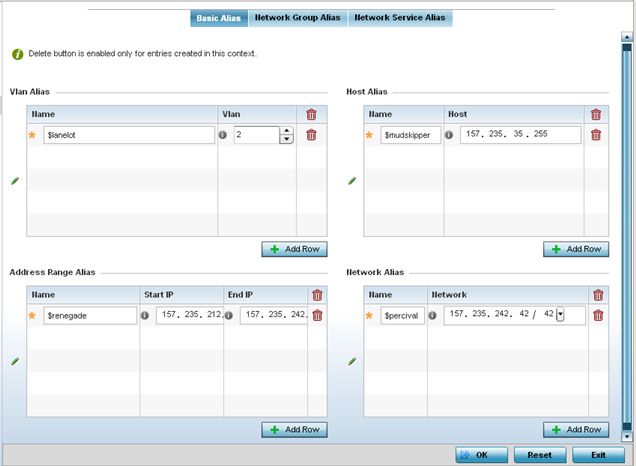
- Select + Add Row to define VLAN Alias
settings:
Use the VLAN Alias field to create unique aliases for VLANs that can be utilized at different deployments. For example, if a VLAN ID is set as 10 for the central network, and the VLAN is set as 26 at a remote location, the VLAN can be overridden at the remote location using an alias. At the remote location, the network is functional with an ID of 26, but utilizes the name defined at the central local network. A new VLAN need not be created specifically at the remote location.
Name If you are adding a new VLAN Alias, give it a distinguishing name up to 32 characters. The alias name always starts with a dollar sign ($). VLAN Use the spinner control to set a numeric VLAN ID from 1 - 4094. - Select + Add
Row to define Address Range Alias settings:
Use the Address Range Alias field to create aliases for IP address ranges that can be utilized at different deployments. For example, if an ACL defines a pool of network addresses as 192.168.10.10 through 192.168.10.100 for an entire network, and a remote location‘s network range is 172.16.13.20 through 172.16.13.110, the remote location‘s ACL can be overridden using an alias. At the remote location, the ACL works with the 172.16.13.20-110 address range. A new ACL need not be created specifically for the remote deployment location.
Name If you are adding a new Address Alias, give it a distinguishing name up to 32 characters. The alias name always starts with a dollar sign ($). Start IP Set a starting IP address used with a range of addresses utilized with the address range alias. End IP Set an ending IP address used with a range of addresses utilized with the address range alias. - Select + Add Row to define String Alias settings.
Use the String Alias field to create aliases for strings that can be utilized at different deployments. For example, if the main domain at a remote location is called loc1.domain.com and at another deployment location it is called loc2.domain.com, the alias can be overridden at the remote location to suit the local (but remote) requirement. At one remote location, the alias functions with the loc1.domain.com domain and at the other with the loc2.domain.com domain.
Name If adding a new String Alias, provide it a distinguishing name up to 32 characters. The alias name always starts with a dollar sign ($). Value Provide a 255 character maximum string value to use in the alias. - Select + Add Row to define Host Alias
settings:
Use the Host Alias field to create aliases for hosts that can be utilized at different deployments. For example, if a central network DNS server is set a static IP address, and a remote location‘s local DNS server is defined, this host can be overridden at the remote location. At the remote location, the network is functional with a local DNS server, but uses the name set at the central network. A new host need not be created at the remote location. This simplifies creating and managing hosts and allows an administrator to better manage specific local requirements.
Name If you are adding a new Host Alias, give it a distinguishing name up to 32 characters. The alias name always starts with a dollar sign ($). Host Lists the numeric IP address set for the host. - Select + Add Row to define Network Alias
settings:
Use the Network Alias field to create aliases for IP networks that can be utilized at different deployments. For example, if a central network ACL defines a network as 192.168.10.0/24, and a remote location‘s network range is 172.16.10.0/24, the ACL can be overridden at the remote location to suit their local (but remote) requirement. At the remote location, the ACL functions with the 172.16.10.0/24 network. A new ACL need not be created specifically for the remote deployment. This simplifies ACL definition and allows an administrator to better manage specific local requirements.
Name If you are adding a new Network Alias, give it a distinguishing name up to 32 characters. The alias name always starts with a dollar sign ($). Network Provide a network address in the form of host/mask. - Select OK when completed to update the set of basic alias rules. Select Reset to revert the screen to its last saved configuration.

