Override Radio Legacy Mesh Settings
About this task

Note
WiNG 7.X.X does not support MeshConnex on AP3xx, AP4xx, and AP5xx model access points. This feature will be supported in future releases.To override the selected radio's mesh configuration:
Procedure
-
Select the Legacy Mesh
tab.
 Profile Overrides - Radio - Legacy Mesh Tab
Profile Overrides - Radio - Legacy Mesh Tab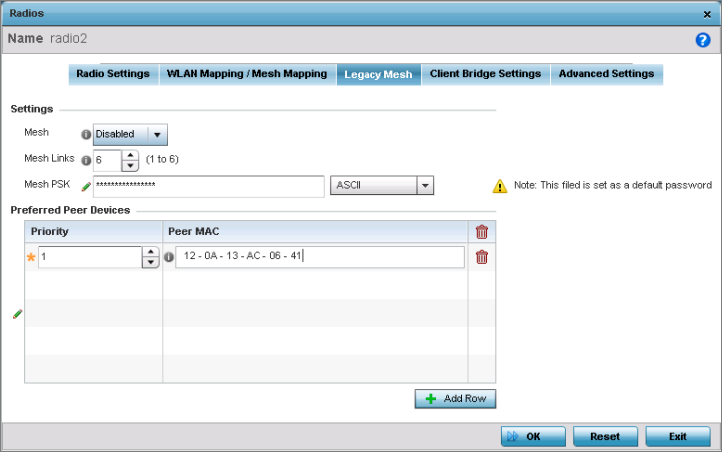
Use the Mesh Legacy screen to define or override how mesh connections are established and the number of links available among access points within the Mesh network.
-
Define the following legacy mesh
Settings:
Mesh Set the mesh mode for this radio – either Client, Portal, or Disabled. Setting the mesh mode to Client enables the radio to operate as a mesh client that scans and connects to mesh portals or nodes connected to portals. Setting the mesh mode to Portal turns the radio into a mesh portal. This starts the radio beaconing immediately and will accept connections from other mesh nodes. Setting the mesh mode to Disabled deactivates all mesh activity on this radio. Mesh Links Specify the number of mesh links allowed by the radio. The radio can have from 1- 6 mesh links when the radio is configured as a portal. Mesh PSK Provide the encryption key in either ASCII or Hex format. Administrators must ensure that this key is configured on the access point when staged for mesh, added to both the mesh client and the portal access point‘s configuration on the controller or service platform. Select Show to display the characters used in the PSK. -
Refer to the Preferred Peer
Devices table to add mesh peers.
For each peer being added, enter its MAC address and a priority from 1 - 6. The lower the priority number assigned, the higher the priority the peer is given when it connects to the mesh infrastructure.
Click + Add Row to add preferred peer devices for the radio to connect to in mesh mode.
-
Click OK to save the
changes.
Click Reset to revert to the last saved configuration.
