download image
Description
Downloads a new version of the ExtremeXOS software image or a new Fabric Engine image when changing the switch's network operating system.
The image file can be downloaded using TFTP (which is not a secure method), or SFTP and SCP2 (which are secure methods). The procedure using TFTP begins above and using SFTP/SCP2.
Syntax Description
| url | Uniform Resource Locator (URL) of the file to download, which is of a supported type (for example, cfg, lic, lst, pol, py, Fabric Engine, xmod, xos, xsf, xtr). |
| url | Specifies the URL of the supported file (for example, http://ipaddress/path.xos or ftp://ipaddress:port/path.xmod or ftp://ipaddress/some_list.lst) |
| active |
Specifies automatic determination for active (primary) partition. Note: Not
applicable Fabric Engine specifying a Fabric Engine
image.
|
| inactive |
Specifies automatic determination for inactive (secondary) partition. Note: Not
applicable when specifying a Fabric Engine image.
|
| hostname | Specifies the hostname of the TFTP server from which the image should be obtained. |
| ipaddress | Specifies the IP address of TFTP server from which the image should be obtained. |
| filename |
Specifies the file name of the new image. Uou can use this command to change the operating system to Fabric Engine by downloading and installing a Fabric Engine image. |
| vrname | Specifies the name of the
virtual router. Note: User-created VRs are
supported only on the platforms listed for this feature in the
Switch Engine 32.7.1 Feature License Requirements
document.
|
| block_size | Specifies the maximum block size, not including the TFTP header. The range is 24–65000 bytes. |
| partition |
Specifies which partition the image should be saved to: primary or secondary. Select primary to save the image to the primary partition and secondary to save the image to the secondary partition. Note: Not
applicable when specifying a Fabric Engine image.
|
| install | Specifies installing the image after download. |
| reboot | Specifies rebooting after installation. |
Default
Stores the downloaded image in the alternate (inactive) partition.
SFTP and SCP2 provide secure methods of downloading the ExtremeXOS software image files, *.xos or *.xmod. You can use one of three procedures:
- From the switch, running the command SCP2. connect to and “get” from a remote server. This is similar to the download image command.
- From outside the switch, connect to the switch that is
acting as the server and “put” from the remote server. There is no TFTP
equivalent for this method.
- Using SFTP
- Using SCP2
If you do not specify block size, the default value is 1,400 bytes.
Usage Guidelines
Prior to downloading an image on the switch, you must download the image you received from Extreme Networks to a TFTP server on your network. If your switch has a removable storage device, you can also download the image to that device.

Note
The download image command causes the switch to use the newly downloaded software image during the next switch reboot. To modify or reset the software image used during a switch reboot, use the use image command. Use this command after downloading and installing the image for it to be effective.Specify the IP address or host name parameters to download an image from a TFTP server on the network. Use of the host name parameter requires that DNS be enabled.
When you download and install a new version of an ExtremeXOS image, the system automatically compares the currently installed bootROM image against the bootROM image contained in the new ExtremeXOS image. If the installed version is older, the system automatically upgrades to the bootROM version contained in the new ExtremeXOS image.
Core Software Images
A switch can store up to two core images: an active and inactive. When downloading a new image, you must select on which partition to install the new image. You must install the software image to the inactive partition, and must specify that partition while downloading the image to the switch.
Image Filenames
The software image file can be an .xos file, which contains a Switch Engine core image, or an .xmod file, which contains a Switch Engine modular software package.
- http://10.10.10.1/filename.xos
- tftp://10.10.10.1/filename.xos
- ftp://10.10.10.1/filename.xmod
- aspen, summit480 –image file size issues
- SSH installs with ExtremeXOS
- Customer files ending in '.cfg', '.xsf', '.pol', '.lic', '.py', '.ssh'
- Other bundling that makes it easier to download with a single command
For additional installation requirements, see the sections Installing a Core Image and Installing a Modular Software Package in the . Switch Engine 32.7.1 User Guide .
Changing the Switch Network Operating System to Fabric Engine
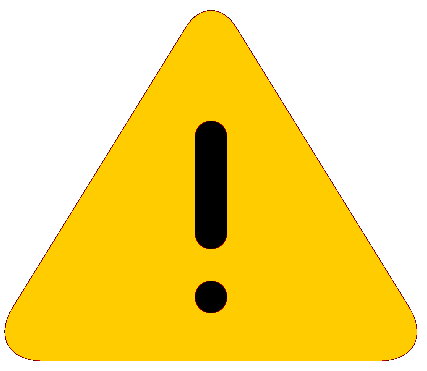
Caution
Changing your network operating systems deletes all configuration files, debug information, logs, events, statistics, and license information of the previous network operating system.Displaying the Software Image Versions
To display the software image version running on the switch, use the show version or show switch commands.
Host Name and Remote IP Address Character Restrictions
This section provides information about the characters supported by the switch for host names and remote IP addresses.
- Alphabetical letters, upper case and lower case (A-Z, a-z)
- Numerals (0-9)
- Period ( . )
- Dash ( - ) Permitted only for host names
- Underscore ( _ ) Permitted only for host names
- Colon ( : )
When naming or configuring an IP address for your network server, remember the requirements listed above.
Local and Remote Filename Character Restrictions
This section provides information about the characters supported by the switch for local and remote filenames.
- Alphabetical letters, upper case and lower case (A-Z, a-z)
- Numerals (0-9)
- Period ( . )
- Dash ( - )
- Underscore ( _ )
- Slash ( / ) Permitted only for remote files
When naming a local or remote file, remember the requirements listed above.
Messages Displayed by the Switch
When you download a new image, you will see the following message:
Do you want to install image after downloading? (y - yes, n - no, <cr> - cancel)
- Enter y if you want to install the image after download.
- Enter n if you want to install the image at a later time.
- Press [Enter] if you want to cancel the download.
The Image Integrity Check feature was added in ExtremeXOS 16.1. The CLI output of this command is modified:
- If the signature is verified and there is no error, there is no change to the output.
- If the downloaded image does not
have a signature, the following messages are added. This is considered as a
warning, since it could be simply a downgrading. The user is given the choice to
continue or quit the
installation.
Warning: Signature Validation - Image is not digitally signed. Do you want to continue? (y/N)
If the user decides to continue, then it follows the normal installation path; if the user decides to stop here, the following message is printed and then the installation is canceled.
Installation canceled
- If the certificate (keys) to
verify the image is missing, the following messages are added. This is
considered as a non-fatal and rare error, digital signature verification is
bypassed. The user is given the choice to continue or quit the installation.
Warning: Signature Validation - Certificates missing; Image signature validation will be bypassed. Do you want to continue? (y/N)
If the user decides to continue, then it follows the normal installation path; if the user decides to stop here, the following message is printed and then the installation is canceled.
Installation canceled
- If the certificate (keys) itself
cannot be verified, the following messages are added. This is STILL considered
as a non-fatal and rare error, digital signature verification is bypassed. You
have the choice to continue or quit the installation.
Warning: Signature Validation - Certificates verification failed; Image signature validation will be bypassed. Do you want to continue? (y/N)
If you decide to continue, the normal installation continues. If you decide to stop here, the following message appears and the installation is canceled.
Installation canceled
- If the image digital signature validation fails, the
following message is added as a new reason why download fails. This is
considered a fatal error like a CRC check failure, installation is terminated
immediately.
Error: Failed to download image - Error: Image signature cannot be validated.
SummitStack Only
You can issue this command only from the master node.
If a slot is not specified, the image is downloaded to every node in the active topology. If a slot is specified, the image is downloaded to that slot only.
If all nodes to be downloaded are not running the same partition, the command is not executed and following message is displayed:
Error: all nodes do not have the same image partition selected.
If all nodes to be downloaded have the same partition selected but the ExtremeXOS is currently running from the selected partition, the command is not executed and the following message appears:
Error: the image partition selected must not be the active partition.
Downloading a New Image
For information about upgrading .xos and .xmod images, see the Software Upgrade and Boot Options section in the Switch Engine 32.7.1 User Guide .
Example
Example
The following example shows how the .lst file can contain filenames ending in .lst to get a list of lists (of lists etc…) from an HTTP server on 10.68.9.7 port 8080 for directory 16.1/cougar/cougar/release:
- xos.lst
- xmod.lsts
- cript.lst
- summitX-16.1.0.18.xos
- summitX-16.1.0.18-debug.xmod
- summitX-16.1.0.18-LegacyCLI.xmod
- summitX-16.1.0.18-reachnxt-1.8.1.8.xmod
- summitX-16.1.0.18-techSupport.xmod
- jsonrpc.py
- jsontest.py
- otst.py
- ping.py
- readvr.py
A single download command downloads all of the above files.
# download url http://10.68.9.7/big.lst http://10.68.9.7/xos.lst Downloading http://10.68.9.7/summitX-16.1.0.18.xos Downloading to Switch............................................. Installing to primary partition! Installing to Switch............................................. Image installed successfully This image will be used only after rebooting the switch! Image installed successfully http://10.68.9.7:8080/xmod.lst Downloading http://10.68.9.7/summitX-16.1.0.18-debug.xmod Downloading to Switch..... Installing to primary partition! Installing to Switch.............................................. Image installed successfully Downloading http://10.68.9.7/summitX-16.1.0.18-LegacyCLI.xmod Downloading to Switch.. Installing to primary partition! Installing to Switch........................ Legacy CLI framework was Successfully Installed !!! Image installed successfully Downloading http://10.68.9.7/summitX-16.1.0.18-reachnxt-1.8.1.8.xmod Downloading to Switch... Installing to primary partition! Installing to Switch.... Image installed successfully Downloading http://10.68.9.7/summitX-16.1.0.18-techSupport.xmod Downloading to Switch.. Installing to primary partition! Installing to Switch.. Image installed successfully http://10.68.9.7/script.lst http://10.68.9.7/jsonrpc.py http://10.68.9.7/jsontest.py http://10.68.9.7/otst.py http://10.68.9.7/ping.py http://10.68.9.7/readvr.py (pacman debug) 5520-24t #
# download image 10.68.9.9 voss-8.2.tgz Do you want to install image after downloading? (y - yes, n - no, <cr> - cancel) Downloading to Slot-1................................................................. ...................................................................................... ....................................................... WARNING: The specified image is for the VOSS Network Operating System and the EXOS Network Operating System is currently running. If you continue, all configuration, logs, and debug will be cleared and VOSS will be installed. Continue? (y – yes, n – no, <cr> - cancel)
History
This command was first available in ExtremeXOS 10.1.
The memorycard option was added in ExtremeXOS 11.0.
Support for USB 2.0 storage devices was added in ExtremeXOS 12.5.3.
Block size support was added in ExtremeXOS 15.7.1.
The memorycard keyword was removed in ExtremeXOS 30.7.
Support for downloading Fabric Engine images and the install and reboot options were added in ExtremeXOS 31.1.
Platform Availability
This command is available on all Universal switches supported in this document.
