Configure PoE Globally
About this task
Configure PoE usage threshold and device type settings, and enable Fast PoE and Perpetual PoE globally on a switch.
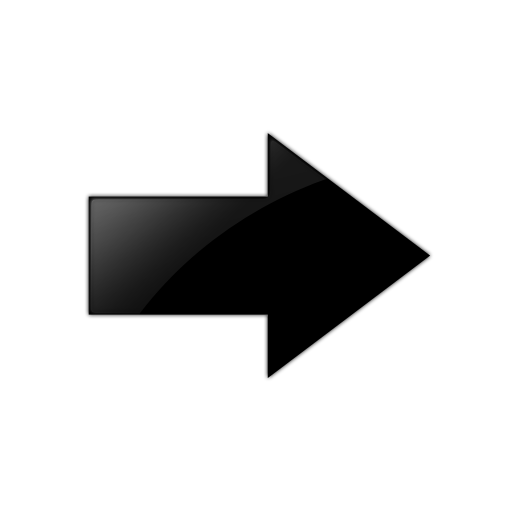
Important
-
After you enable Fast PoE or Perpetual PoE or both, you must save the running configuration file.
-
If Fast PoE or Perpetual PoE are enabled and you change any other global or port-specific PoE settings, you must resave the running configuration file.
Procedure
- In the navigation pane, expand .
- Select Chassis.
- Select the PoE tab.
- For Usage Threshold%, type the value in percentage for comparing the measured power.
- For PoweredDeviceDetectType, select the PoE detection type depending on the capabilities of the switch.
- Select FastPoeEnable.
- Select PerpetualPoeEnable.
- Select Apply.
PoE Field Descriptions
Use the data in the following table to use the PoE tab.
|
Name |
Description |
|---|---|
|
Power(watts) |
Specifies the nominal power of the Power Sourcing Entity expressed in Watts. |
|
OperStatus |
Specifies the operational status of the main Power Sourcing Entity. |
|
ConsumptionPower(watts) |
Specifies the measured usage power expressed in Watts. |
|
UsageThreshold% |
Configures the usage threshold in percent for comparing the measured power and initiating an alarm if the threshold is exceeded. |
|
PoweredDeviceDetectType |
Configures the mechanism used to detect powered ethernet devices attached to a powered ethernet
port. The options are:
Note:
The default detection type is automatically configured for the highest PoE standard supported on the switch. |
|
PowerPresent |
Specifies the current power source present on the switch. Available power sources are AC and DC. A value of acOnly indicates that the only power supply is AC. A value of dcOnly indicates that the only power supply is DC. A value of acDc indicates that the two power supplies, AC and DC are supplying power. |
|
FastPoeEnable |
Enables Fast PoE on the switch. The default is disabled. |
|
PerpetualPoeEnable |
Enables Perpetual PoE on the switch. The default is disabled. |
