Assigning an IP Address to a VLAN
Before you begin
-
Ensure routing (forwarding) is globally enabled.
-
Ensure VLAN is configured.
-
Change the VRF instance as required. For information about how to use EDM for a non-default VRF, see Select and Launch a VRF Context View.
About this task
Specify an IP address for a VLAN so that the VLAN can perform IP routing.
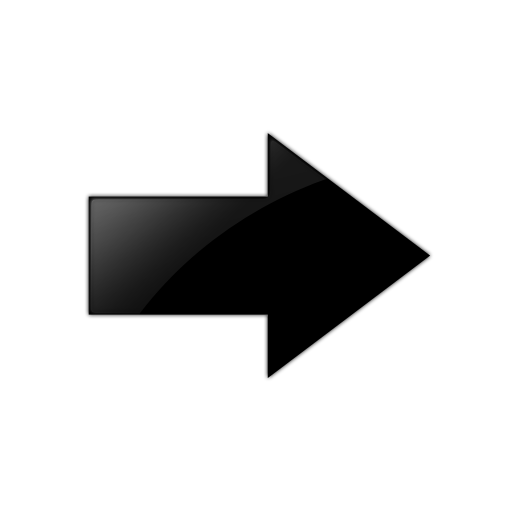
Important
You can assign only one IP address to any router interface (brouter or VLAN).
You cannot assign an IP address to a VLAN if a brouter port is a member of the VLAN. To assign an IP address to the VLAN, you must first remove the brouter port member.
Procedure
- In the navigation tree, expand the following folders: .
- Click .
- Select a VLAN.
- Click IP.
- Click Insert.
- In the Insert IP Address dialog box, type the IP address and network mask.
- Click Insert.
