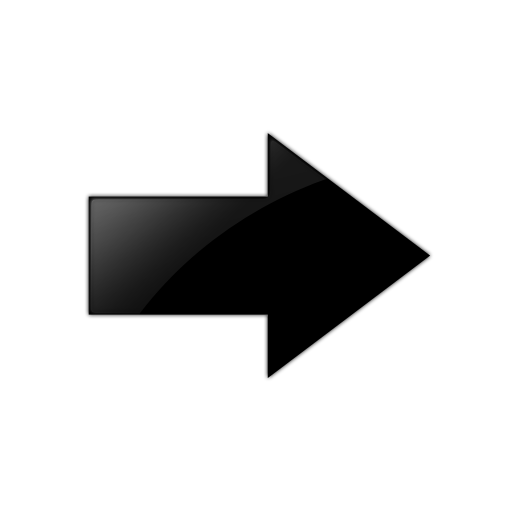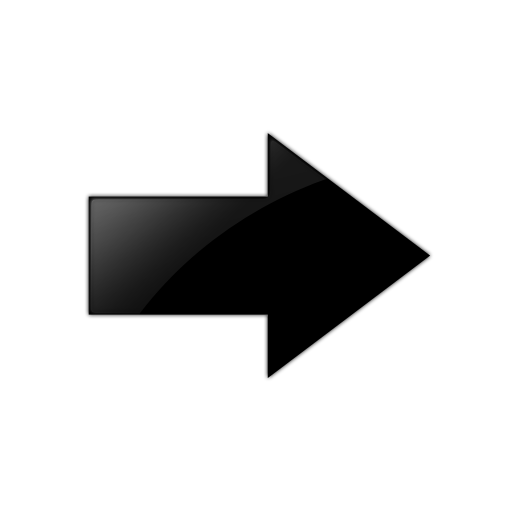This procedure shows how to configure Simplified vIST in an SMLT
environment. It includes steps to configure the following:
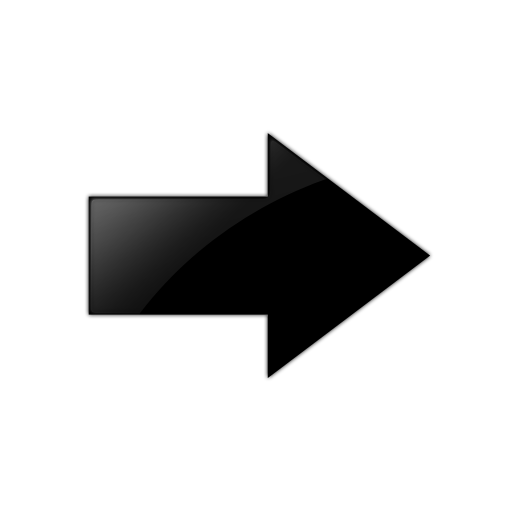
Important
When you enable Simplified vIST with the virtual-ist enable
command, two VLANs are automatically created to support vIST. The VLAN IDs are: 4086
and 4087.
About this task
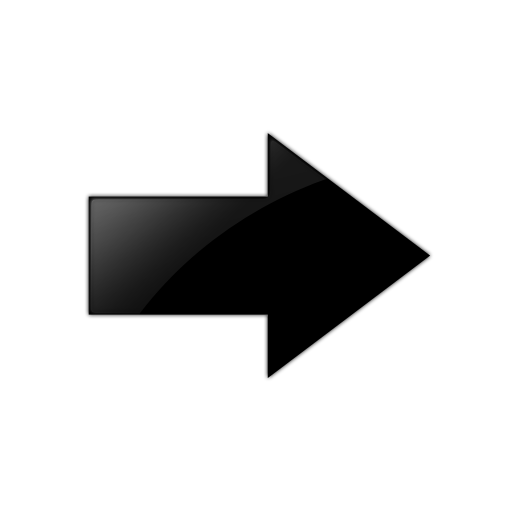
Important
Do not change the system MTU to less than the default value of 1950 bytes. The
system MTU must be 1950 or jumbo because of a header size increase.
Procedure
- In the navigation pane, expand the folders.
-
Select the Boot Config
tab.
- Clear the EnableSpbmConfigMode field
to disable the boot flag.
The system responds with the following messages:
Warning: Please save the configuration and reboot
the switch for this to take effect.
Warning: Please carefully save your configuration
file before rebooting the switch. Saving configuration file when spbm-config-mode
is changed to disable, removes SPBM configurations from the configuration
file.
-
Select Apply.
- Save the configuration, and then reboot the switch.
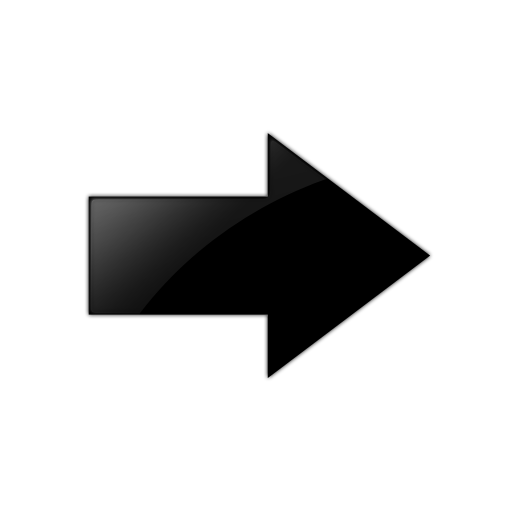
Important
A change to the EnableSpbmConfigMode boot flag requires a reboot for
the change to take effect.
- Configure the SMLT MLT:
- Expand
the folders.
-
Select MLT/LACP.
-
Select the MultiLink/LACP
Trunks tab.
-
Select Insert.
- In the Id box, type the ID number of the MLT.
- In the PortType section, select access or trunk.
- In the Name box, type a name
for the MLT, or accept the default.
-
In the PortMembers box, select the (...)
button.
- In the Port Editor: PortMembers dialog box, select the desired
ports.
-
Select Ok.
-
In the VlanIdList box, select the (...)
button.
-
In the VlanIdList dialog box, select the desired VLANs.
-
Select Ok.
- In the MltType section, select
splitMLT
-
Select Insert.
The switch adds the SMLT MLT to the MultiLink/LACP Trunks tab in the
MLT_LACP box.
- Configure
the vIST MLT:
- Repeat steps 6.a to 6.o to configure the MLT.
-
Select
virtualIstMLT to enable Simplified vIST.
-
Select Insert.
- Create
the vIST VLAN:
- Expand the folders.
-
In the Basic
tab, Select Insert.
- In the Id box, enter an unused
VLAN ID, or use the ID provided.
-
In the MstpInstance box, Select the down arrow, and then
choose an MSTI instance from the list.
- In the Type box, select byPort.
-
In the PortMembers box, Select the (...)
button.
- In the Port Editor: PortMembers dialog box, select the desired ports.
-
Select OK.
-
Select Insert.
- Select the vIST VLAN from the list of VLANs, and then
click IP.
-
Select Insert.
- Configure the IP address for the vIST VLAN.
- Repeat step 8 to create an SMLT VLAN and assign the
SMLT MLT ID to it. Do not use the vIST MLT ID.