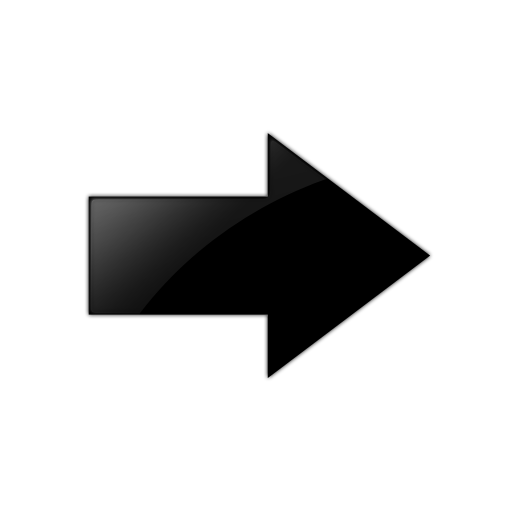Configure System Flags
About this task
Configure the system flags to enable or disable flags for specific configuration settings.
Procedure
System Flags Field Descriptions
Use the data in the following table to use the System Flags tab.
|
Name |
Description |
|---|---|
|
EnableAccessPolicy |
Activates access policies. The default is disabled. |
|
ForceTrapSender |
Configures circuitless IP as a trap originator. The default is disabled. |
|
ForceIpHdrSender |
If you enable Force IP Header Sender, the system matches the IP header source address with SNMP header sender networks. The default is disabled. |
|
AuthSuccessTrapEnable |
Enables the system to send the authentication success trap, rcnAuthenticationSuccess. The default is disabled. |
|
MrouteStrLimit |
Enable or disable Mroute stream limit in system. The default is disabled. |
|
DataPathFaultShutdownEnable |
Enable or disable data path fault shutdown. The default is enabled. |
|
PingTracerouteContextType |
Configures the default context for executing ping commands and traceroute commands. The default is grt. |
|
UdpSrcByVirtualIpEnable |
Enables or disables virtual IP as the User Datagram Protocol (UDP) source. The default is disabled. |
|
ForceTopologyIpFlagEnable |
Activates or disables the flag that configures the CLIP ID as the topology IP. Values are true or false. The default is disabled. |
|
CircuitlessIpId |
Uses the CLIP ID as the topology IP. Enter a value from 1–256. |