NAS -- Port State
This page provides detailed NAS statistics for a specific switch port running EAPOL-based IEEE 802.1X authentication. For MAC-based ports, it shows selected backend server (RADIUS Authentication Server) statistics, only. Use the Port drop-down menu to select which port details to be displayed.
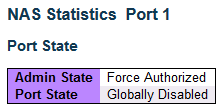
| Object | Description |
|---|---|
| Port State | |
| Admin State | The port's current administrative state. Refer to NAS Admin State for a description of possible values. |
| Port State | The current state of the port. Refer to NAS Port State for a description of the individual states. |
| QoS Class | The QoS class assigned by the RADIUS server. The field is blank if no QoS class is assigned. |
| Port VLAN ID | The VLAN ID that NAS has put the port in. The field is blank, if the Port VLAN ID is not overridden by NAS. If the VLAN ID is assigned by the RADIUS server, “(RADIUS-assigned)” is appended to the VLAN ID. Read more about RADIUS-assigned VLANs here. If the port is moved to the Guest VLAN, “(Guest)” is appended to the VLAN ID. Read more about Guest VLANs here. |
| Port Counters | |
| EAPOL Counters | These supplicant frame counters are available for the following administrative states:
|
| Backend Server Counters | These backend (RADIUS) frame counters are available for the following administrative states:
|
| Last Supplicant/Client Info | Information about the last supplicant/client that attempted to authenticate. This information is available for the following administrative states:
|
| Selected Counters | |
| Selected Counters | The Selected Counters table is visible when the port is in one of the following administrative states:
|
| Attached MAC Addresses | |
| Identity | Shows the identity of the supplicant, as received in the Response Identity EAPOL frame. Clicking the link causes the supplicant's EAPOL and Backend Server counters to be shown in the Selected Counters table. If no supplicants are attached, it shows No supplicants attached. This column is not available for MAC-based Auth. |
| MAC Address | For Multi 802.1X, this column holds the MAC address of the attached supplicant. For MAC-based Auth., this column holds the MAC address of the attached client. Clicking the link causes the client's Backend Server counters to be shown in the Selected Counters table. If no clients are attached, it shows No clients attached. |
| VLAN ID | This column holds the VLAN ID that the corresponding client is currently secured through the Port Security module. |
| State | The client can either be authenticated or unauthenticated. In the authenticated state, it is allowed to forward frames on the port, and in the unauthenticated state, it is blocked. As long as the backend server hasn't successfully authenticated the client, it is unauthenticated. If an authentication fails for one or the other reason, the client will remain in the unauthenticated state for Hold Time seconds. |
| Last Authentication | Shows the date and time of the last authentication of the client (successful as well as unsuccessful). |
| Buttons | |
|---|---|
 |
Refresh the page automatically every three seconds. |
 |
Refresh the page immediately. Any non-committed changes will be lost. |
 |
This button is available in
the following modes:
Click to clear the counters for the selected port. |
 |
This button is available in the following modes:
Click to clear both the port counters and all of the attached client's counters. The “Last Client” will not be cleared, however. |
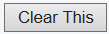 |
This button is available in the following modes:
Click to clear only the currently selected client's counters. |

