Configuring ERPS on Switch 1
- From the web browser, navigate to Configuration > ERPS.
-
Click Add New Protection Group and
configure the ERPS as shown below.
 ERPS 1 on Switch 1
ERPS 1 on Switch 1
- Edit ERPS1 by clicking 1 under the ERPS ID column.
-
Set the configuration as follows:
-
Set the RPL Role to
RPL_Owner on Port1.

Note
This creates a protected link between switches 1 and 2. -
Click the VLAN Config link in
the Instance Configuration table to add or edit the protected
VLAN (VLAN ID = 1).
 Adding the Protected VLAN
Adding the Protected VLAN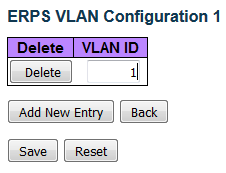
-
Click
 .
.
 Configuring ERPS 1
Configuring ERPS 1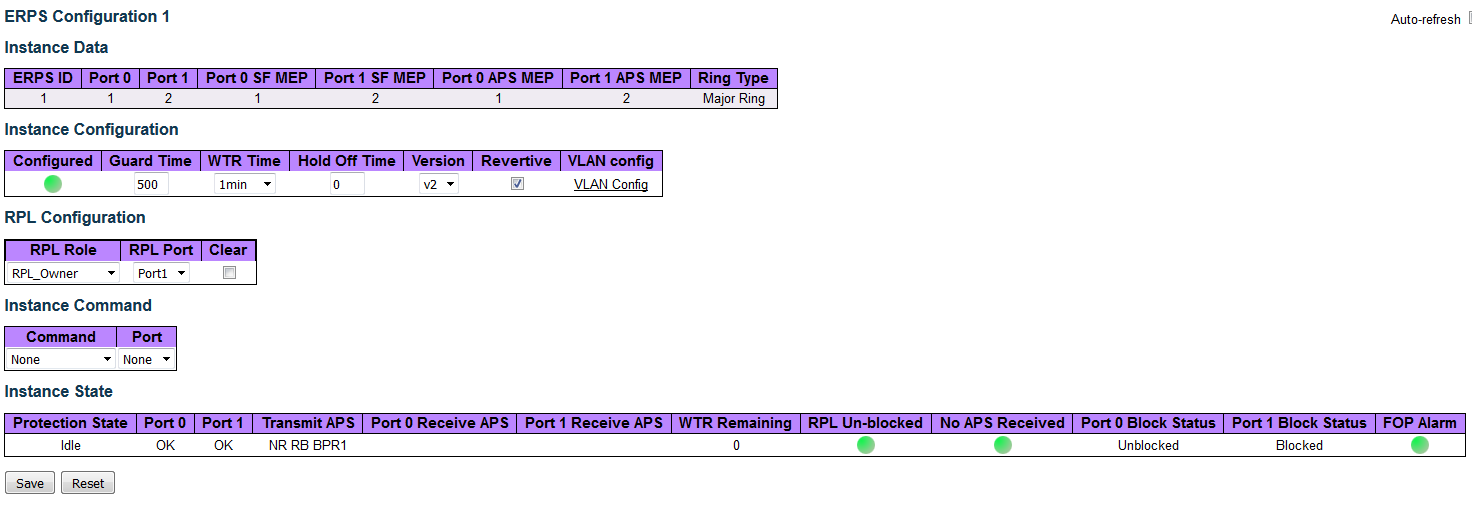
-
Set the RPL Role to
RPL_Owner on Port1.
-
Click
 .
.
