Configuring MEPs on Switch 3
- From the web browser, navigate to Configuration > MEP.
-
Click Add New MEP to add a new MEP
on port 1 using the following configuration:

Tip
When configuring MEPs, set the Instance to be the same as the MEP ID. During configuration you will be asked for a MEP, and this may be either the MEP "Instance" or the MEP ID, so setting them to the same value lessens confusion during configuration.- Instance
- 5
- Domain
- Port
- Mode
- Mep
- Direction
- Down
- Residence Port
- 1
- Level
- 0
- Tagged VID
- 3001
-
Click Add New MEP to add a new MEP
on port 2 using the following configuration:
- Instance
- 6
- Domain
- Port
- Mode
- Mep
- Direction
- Down
- Residence Port
- 2
- Level
- 0
- Tagged VID
- 3001
 Switch 3 MEPs
Switch 3 MEPs
- Edit the first MEP by clicking the Instance number and configure the MEP as follows:
-
Configure the MEP as follows:
- Set the Mep id to match the MEP instance number (it defaults to 1).
-
Click Add New Peer
MEP and enter the Peer MEP ID according to the
following:
On MEP Instance... Set Peer MEP ID To... 1 5 2 3 3 2 4 6 5 1 6 4 
Note
The Unicast Peer MAC can remain empty because it will be learned by receiving the CCM from the peer side. - Enable Contunuity Check.
- Select 10 f/sec from the Frame rate drop-down menu.
- Enable APS Protocol.
- Set the APS Protocol Type to R-APS (default is L-RPS).
 MEP 5 Configuration
MEP 5 Configuration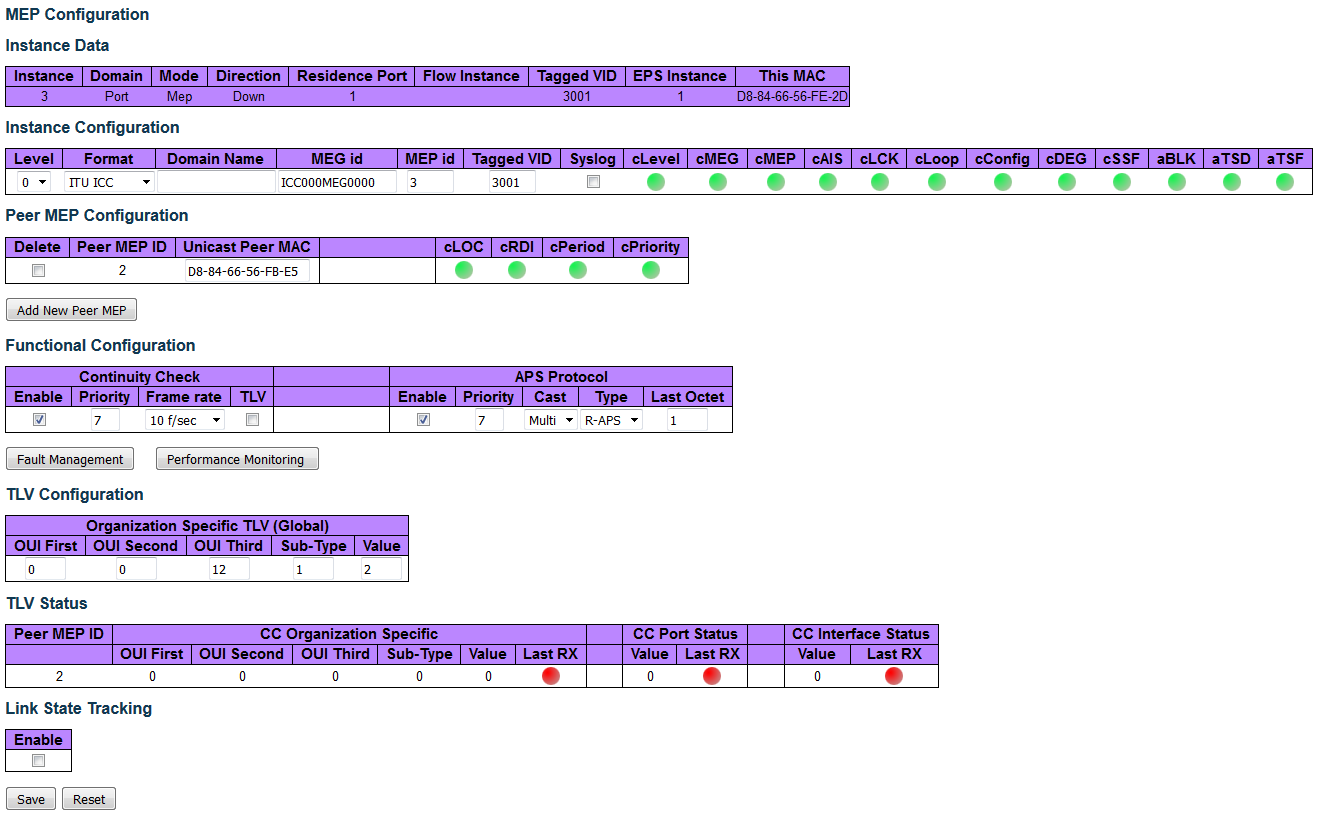
-
Click
 .
.
- Edit the other MEP by returning to the Configuration > MEP page and clicking the Instance number.
- Repeat step 5 to configure MEP 6.
-
Click
 .
.
