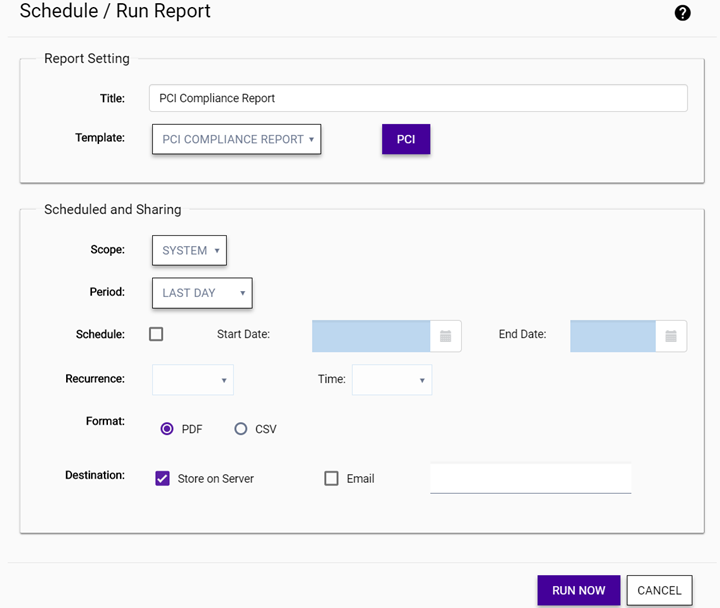| Schedule |
To schedule the report generation,
select the Schedule, and then specify a start date and end date using
the calendar function. The report will only run on or after the date set in the Start Date field. The report will not run
after the date set in the End
Date. If you do not select the Schedule check box, the
report will run as soon as it is submitted and it run only once. |
| Recurrence |
(Optional) Specify the recurrence frequency and the time this
report is run, either daily, weekly, or monthly.
| Daily |
Runs the report daily. Use the Time drop-down menu to set the
time at which to run the daily report. |
| Weekly |
Runs the report on a particular day of the week. Use the
Day of Week field to
set the weekday to run the report on. Use the Time drop-down menu to set the
time the weekly report is generated. |
| Monthly |
Runs the report on a particular date of the month, every
month. Use the Day of
Month field to set the date. Use the Time drop-down menu to set the
time to begin the historical report data gathering process. |
|
| Format |
Specify the output format for this
report: PDF or CSV. |

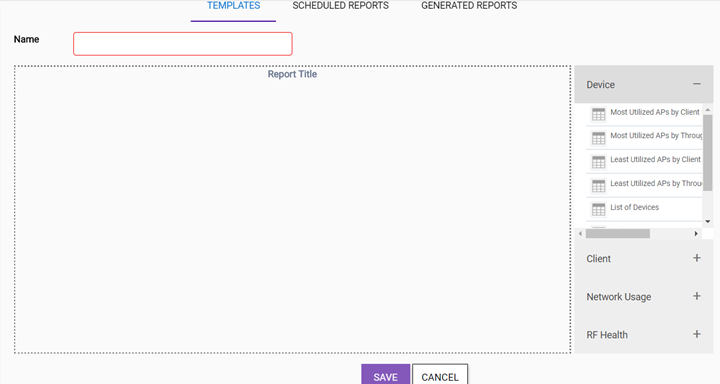
 - View the configuration details of the
selected report template.
- View the configuration details of the
selected report template. - Edit the configuration of the selected report
template.
- Edit the configuration of the selected report
template. - Copy the selected report template to save effort in creating a
similar report, and then make changes to the copied template.
- Copy the selected report template to save effort in creating a
similar report, and then make changes to the copied template. - Schedule the selected report template to run a report.
- Schedule the selected report template to run a report. - Delete the selected report template.
- Delete the selected report template. .
.