| Aggregate Network Bandwidth Limit |
(For ExtremeWireless
WiNG APs only) Specify the aggregate network bandwidth limit for the
aggregate WLAN traffic on a per radio basis. Enabling this option
prevents guest WLAN users from using more air time allowed by the
WLAN rate limit. The allowed aggregate bandwidth limit is 128 -
2,500 Kbps. However, if you select  , you can set
the Class of Service to use an existing CoS, which makes the
aggregate bandwidth unlimited, or configure CoS advanced settings
for the priority, ToS/DSCP and mask. , you can set
the Class of Service to use an existing CoS, which makes the
aggregate bandwidth unlimited, or configure CoS advanced settings
for the priority, ToS/DSCP and mask. |
| Redirect HTTPS |
Forces all URLs on your web site to automatically redirect to the secure
HTTPS version if an SSL certificate is installed. |
| Hide SSID |
Prevents the SSID from going in a beacon
message but sends out the SSID when a device probes the APs. |
| Radio Management (11k) Support |
Enabling this option helps improve the
distribution of traffic in a wireless network by allowing a client
to select an AP based on its active subscribers and overall traffic.
(Dependent on the client's ability to support this option.) APs
serving WLANs with 11k support enabled will perform a background
scan to collect neighbor AP information and determine what
alternative to recommend to the client. |
| U-APSD (WMM-PS) |
Improves your use of Power Save mode. Caution This option
can interfere with device functionality. |
| Admission Control |
(For ExtremeWireless APs only)
Enable one or more of these options to prioritize traffic and
provide enhanced multimedia support. Improves the reliability of
applications by preventing over-subscription of bandwidth. These
thresholds are only applied to APs serving QoS-enabled WLANs that
use Admission Control. The threshold limits are not configurable.
| Admission Control for Voice
(VO) |
Forces clients to request admission
to use the high priority access categories in both
inbound and outbound directions. Default Thresholds:
this.maxVoiceAssocBw = 60; this.maxVoiceReassocBw =
80 |
| Admission Control for Video |
Provides distinct thresholds for VI
(video). Default
Thresholds: this.maxVideoAssocBw = 40;
this.maxVideoReassocBw = 60; this.reservedVideoBw =
20; |
| Admission Support for Best Effort
(BE) |
If the client does not support
admission control for the access category that requires
admission control, the traffic category will be
downgraded to lower access category that does not have
Mandatory Admission control. Default
Thresholds:this.reservedNonAdmissBw = 20;
this.maxBeAssocBw = 30; this.maxBeReassocBw = 40 |
| Global Admission Control for
Background (BK) |
Provides global admission control
for background bandwidth. Default Thresholds: this.maxBkAssocBw = 20;
this.maxBkReassocBw = 30; |
|
| Client Roam Assist |
(ExtremeWireless WiNG only) This option is
specifically designed for legacy clients that do not roam, even when
the signal strength is weak. When this option is enabled, APs can
de-authenticate the client, forcing the client to associate with
another access point. For clients that support 802.11v, the access
point sends a transition packet instead of a de-authentication
packet. It is up to the client to decide whether to roam away from
the access point. |
| Client to Client Communication |
(ExtremeWireless WiNG only) When enabled,
clients within a WLAN are allowed to exchange packets with each
other. The disabled state only prevents clients within the WLAN from
interoperating. The disabled state does not prevent clients on other
WLANs from sending packets to this WLAN. |
| Enforce Client Load Balancing |
(ExtremeWireless WiNG only) Enable this option
to provide load balancing for wireless client traffic. |
| Preauthenticated Idle Timeout |
(ExtremeWireless
only) Set the number of seconds an idle session will timeout before
a user authenticates, or use the default. |
| Postauthentication Idle Timeout |
Set the number of
seconds an idle session will timeout after a user authenticates, or
use the default. |
| Maximum Session Duration |
Set the maximum
length of a session in seconds, or use the default. |
| Client IP Assignment |
(ExtremeWireless WiNG only) Assign one of the
following options for client IP addresses:
| Bridge Mode |
Wireless clients obtain their IP
address from a DHCP server on the LAN to which the
client joins. |
| NAT Mode |
The access point acts as a DHCP
server and provides an IP address to the clients
connecting to it. The access point in turn, NATs the
traffic between the external network and the wireless
clients. |
|
| Classification |
(ExtremeWireless WiNG only) Set the
classification for Quality of Service (QoS) priority for the
outgoing wireless network traffic flow.
| Low |
Sets the traffic to low
priority. |
| Normal |
Sets the traffic to normal
priority. |
| Voice |
Assigns the outgoing wireless
traffic to the Voice queue. |
| WMM |
For
devices with Wi-Fi Multimedia (WMM) enabled, the
standard provides multimedia enhancements for audio,
video, and voice applications. WMM shortens the time
between transmitting packets for higher priority
traffic. WMM is part of the 802.11e standard for QoS.
Some 802.11n client devices remain at legacy rates. |
|
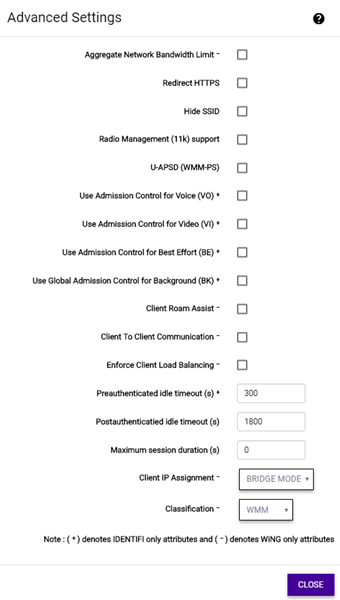
 , you can set
the Class of Service to use an existing CoS, which makes the
aggregate bandwidth unlimited, or configure CoS advanced settings
for the priority, ToS/DSCP and mask.
, you can set
the Class of Service to use an existing CoS, which makes the
aggregate bandwidth unlimited, or configure CoS advanced settings
for the priority, ToS/DSCP and mask.