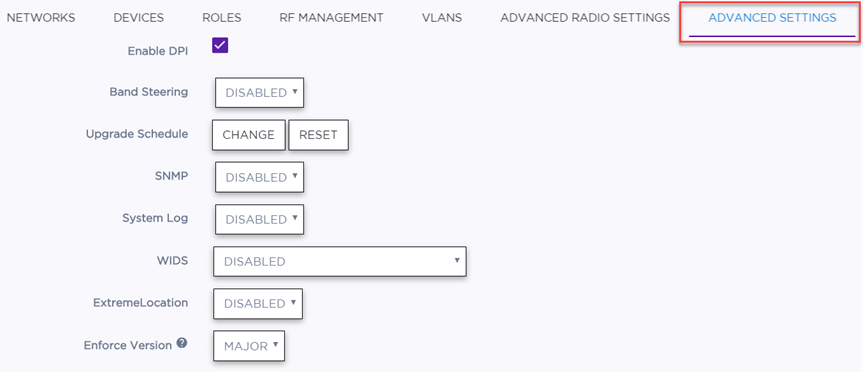| Enable DPI |
Enable or disable application recognition
and control using Deep Packet Inspection (DPI) at this site. DPI is used to identify,
classify, route or block packets based on the contents of the packet. |
| Band Steering |
Enable or disable band steering
for all of the APs in the site. For example, enabling band
preference lets you move an 11a-capable client to an 11a radio to
relieve congestion on an 11g radio. |
| Upgrade Schedule |
(Optional) The ExtremeCloud Operations team sets the default upgrade
schedule. You can do nothing and accept the default schedule, or you
can schedule an upgrade within the 2-week default schedule. Select
Reset
to revert your edits to the default upgrade schedule. Keep in mind
the following information:
- If an upgrade cycle is in progress and
you change the day that the site will be upgraded, the
change will be implemented as long as the new day is at
least a day ahead in the calendar.
- If an upgrade cycle is not in progress, the
configuration will be saved and the next upgrade cycle will
be based on it.
- When resetting, if upgrade cycle is in progress and you
try to reset the previously saved preferred time as
No
preference, the request is ignored and the
schedule continues with the previously selected time. Example: If the upgrade
cycle starts on Monday and your preferred site upgrade time
is saved as Week 1, Thursday at 5 PM, and then you try
to reset site upgrade time as No
preference, the site upgrade will take place
on Week 1,
Thursday at 5 PM.
|