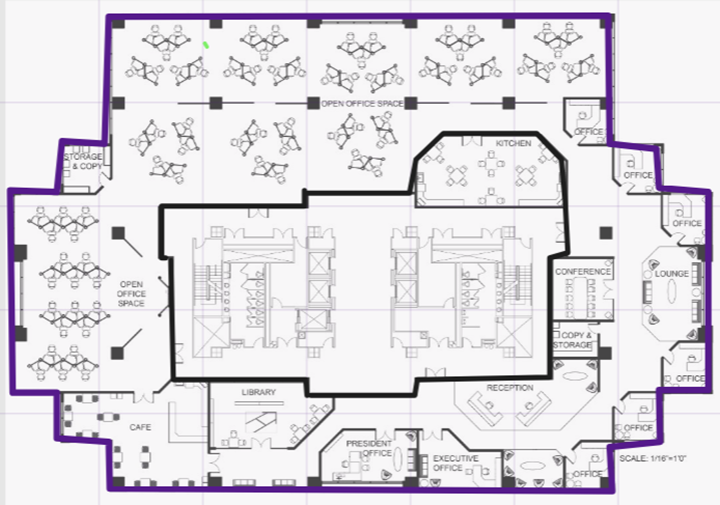Draw the Inner Walls
Wall materials affect the propagation and estimation
models. Accurate representation of walls is essential to the accuracy of the
model.
We recommend that you draw inner walls for a custom environment and
choose material types, such as concrete around stairwells. It is important that you
draw inner walls that are made of concrete or brick because these materials have a
strong affect on the propagation. If installation requires that an AP be placed
within a walled area, then define both walls on either side of the AP.

Note
If you do not want to create a
custom environment and draw the inner walls, you can select basic inner wall
types from the
Environment drop-down list instead, such as office drywall or
cubicle walls. Office drywall has minimal impact on the floor plan
propagation.
To draw inner walls for a custom environment:
-
From the Draw Walls option, select a
wall materials type from the drop-down list.
The pen tool is
enabled.
-
To anchor the line drawing,
select a corner of the inner wall.
-
Select each corner of the inner
wall to anchor the line, and progress to the next corner.
-
When you reach the end of your inner wall
boundary, double-click the last corner to anchor the final line and disable the
pen tool.

Note
You can
right-click on wall to change its type or to delete it. You can also select

to edit a wall or select

to clear the inner walls and start over.
-
Repeat steps 2 - 4 for each area that you want to
customize.


 to edit a wall or select
to edit a wall or select  to clear the inner walls and start over.
to clear the inner walls and start over.