Create application rules when you need application-level (Layer 7) enforcement, for example, to limit or block access to non-business related traffic.
You can create any number of application rules in one role.

Note
ExtremeWireless WiNG APs always apply L2 rules before trying any other rules.To configure application rules:

Note
The rules are applied from top to bottom.
| Name | Specify a name for the rule. |
| Action | Specify the action that the rule will take (Allow, Deny, Contain to VLAN or Redirect). A redirect rule requires a URL to redirect to. |
| CoS | Specify a class of service (None, No CoS, Scavenger, Best Effort, Bulk Data, Critical Data, Network Control, Network Management, High Priority). |
| Search | Lets you search on an application group name or on an individual application name. |
| Group | Specify the application group to which the application belongs. The groups are pre-defined and cannot be customized. |
| Application Name | Enter a unique name for the custom application. |
 . Edit
the fields.
. Edit
the fields.
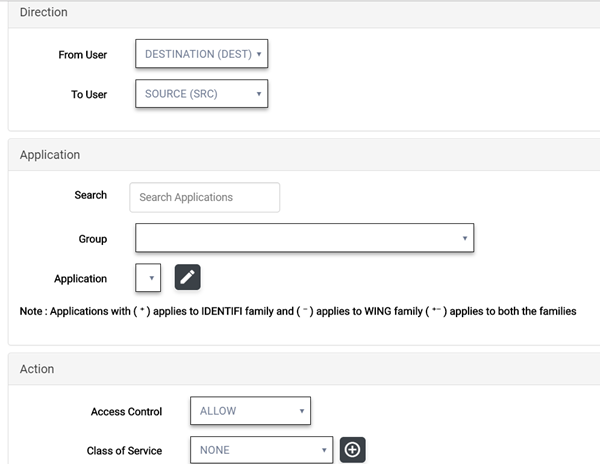
| Search | Lets you search on an application group name or on an individual application name. |
| Group | Specify the application group to which the application belongs. The groups are pre-defined and cannot be customized. |
| Application | Specify the application name from the drop-down list. You can create a new rule anywhere in a policy, and create any number of application rules in a policy. For example, you can create a Web Application policy to limit the rule to web applications only. |
 to add a Class of Service.
to add a Class of Service.