A default site has a default network (wireless SSID) assigned to it. A network service consists of a policy that defines network traffic, authentication type, and role. We recommend configuring the default settings for the default network service or creating a new network service.
If you create a new network (wireless SSID), you must add the network to a site to activate the new network services to the wireless devices at that site.
Multiple network services can be applied to a site.
To assign networks to a site:
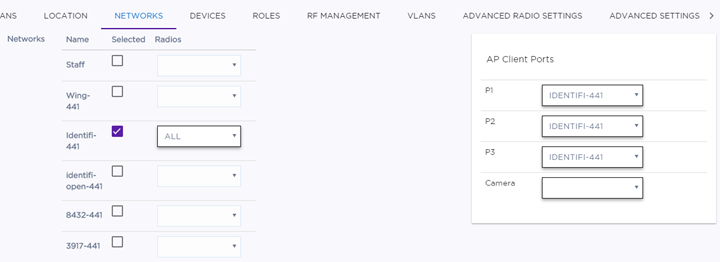

Note
The number of ports that display depends on the AP model.AP3916ic also has a camera port that can be assigned to a network with filters. The camera port supports all policy rules and actions, except that it can be assigned only to an untagged VLAN. An open WLAN can be assigned to the camera port. By default, the camera port is assigned to a network with a Deny All policy. This means that you will not be able to stream traffic to or from the camera until this Deny All policy is replaced.