Configure Device Adoption Rules
If you have multiple sites, you can use adoption rules to automatically
assign access points (APs) and switches to a site when devices are registered for
the first time. The adoption rules determine which site the devices are assigned to
based on the attributes that the device communicates to the cloud. Each site can
have its own adoption rules. Without adoption rules, each device must be manually
assigned to a site.

Note
Configure
the adoption rules before registering the devices.
To configure adoption rules:
-
From the left menu, select .
-
Select Add.
Alternatively, select an existing rule and select
 .
.
The
New Rule dialog
opens.
-
For Site, select the
site name from the drop-down list.
-
For Add Filter, the
fields that display depend on which filters you choose. Configure one or more
filters as needed.
| Private IP Address / CIDR |
Enter a single IP
address for each rule, and a CIDR value between 1 - 30. |
| Host Name |
Enter the matching
criteria as a sub-string or as an exact match. The search is
case-sensitive. The maximum length is 255 characters. |
| Model |
Enter a matching
criteria as a sub-string or as an exact match. For example, if the
filter criteria is the substring FCC, all APs
with FCC in the model number will match. The search is
case-sensitive. |
| Serial Number |
Enter the matching
criteria as an exact string. Enter a single serial number for each
rule. |
-
In the Adoption Rules list, use
the up and down arrows to change the order of the adoption rules. Rules are
evaluated and applied based on the order in which they display, from the top
down. If a device does not match the criteria of first adoption rule, the next
rule is evaluated. The devices are automatically assigned to the site based on
the first matching adoption rule definition. If no rule matches, the device is
either orphaned or put into the default site that matches the device's
regulatory domain (such as FCC, WR, and so on).

Note
Use the pencil icon (

) to edit the rule, or the trash icon (

) to delete the rule.
-
Select Save.

 .
.
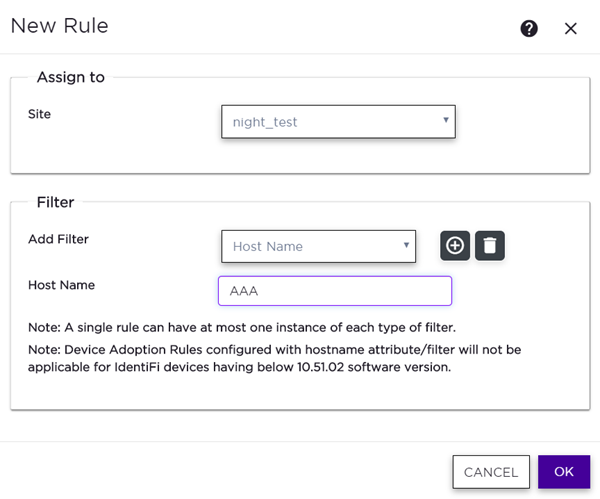

 ) to edit the rule, or the trash icon (
) to edit the rule, or the trash icon ( ) to delete the rule.
) to delete the rule.