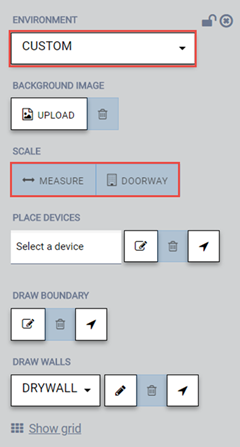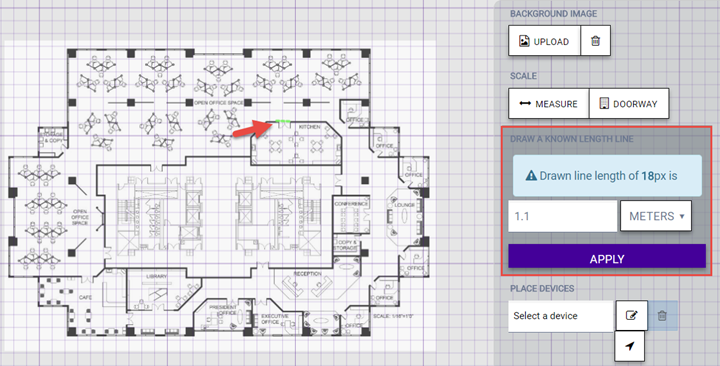Specify the Environment and Scale
After you upload a floor plan, specify the environment and scale so
that the tool calculates coverage accurately.
-
Select a site from the Sites list.
The site's Dashboard page
opens.
-
Select Configure Site. On the Floor
Plans tab, select a floor plan to edit from the drop-down
list.
-
In the Draw Tools menu,
select the Environment drop-down list and specify the type of environment
for your site (Open Space, Office Cubicles, Dry Walls, Office Hard Walls,
Custom). The Custom option lets you draw the inner walls for more coverage
accuracy. For more information, see Draw the Inner Walls.
-
In the Scale section, select
either Measure or
Doorway.

Note
A door width equals approximately one meter.
-
To anchor the beginning of the
line, select a point on the map, such as one side of a doorway. As you move your
cursor, a green drawing line displays.
-
To anchor the end of the line,
select another point on the map, such as the other side of the doorway.
Completed Doorway
Scale Line
-
To specify the scale, select the
number of feet or meters that the drawn line represents. Select Apply.