You can view and filter on event logs for an individual access points (APs) and download legacy logs. The live log of events on the tenant's network provides detailed insight into incidents and errors that occur on a particular network. You can also customize access and filter on the various criteria to better understand and troubleshoot the network.
The event history includes all Smart RF related events including radios being added, channel and power changes as well as Neighbor Recovery, Interference Recovery and Coverage Hole Recovery events.
To view event logs for an individual AP:
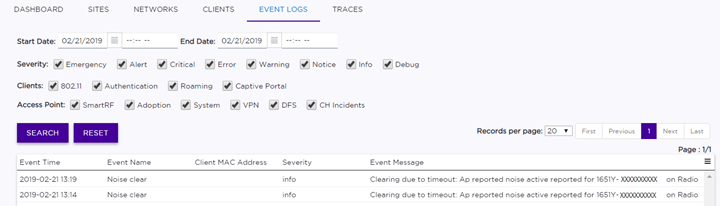
| Severity | (Optional) Select or deselect Severity filters: Emergency, Alert, Critical, Error, Warning, Notice, Info, Debug. |
| Clients | (Optional) Select or deselect Client filters: 802.11, Authentication, Roaming, Captive Portal. |
| Access Point | (Optional) Select or deselect Access Point filters: Smart RF, WIPS, Adoption, System, VPN, DFS, CH Incidents. |
 to
export data and manage which columns display.
to
export data and manage which columns display.