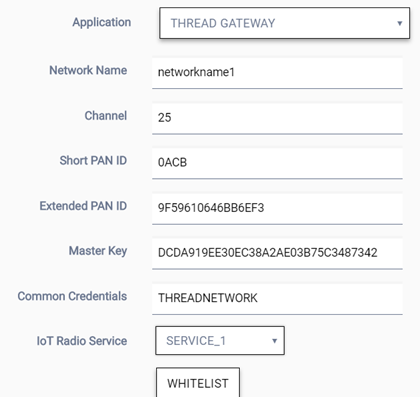Configure an IoT Service
IoT services are assigned at the site level, with one IoT service per site. The
IoT configuration is applied to all APs at the site that support IoT. APs that do
not support IoT are ignored by the IoT configuration. The IoT services that are
available depend on whether the site is an ExtremeWireless or ExtremeWireless WiNG
site. Thread gateway offers the ability to configure whitelists.
To configure an IoT service:
-
Select from the menu.
The Sites list
displays.
-
From the Sites list, select
, or select Add to add a new
site.
-
Select the IoT tab.
-
In the Application
field, select an IoT service from the drop-down list.
The corresponding fields display.
Example of Thread
Gateway Configuration
-
If iBeacon was
selected, edit the fields as follows:
| Advertising Interval |
Specify the how often, in milliseconds, your beacon will transmit its
advertising packet. Values: Min
(100ms) and Max (10240ms). Default:
Min (100ms) |
| UUID |
An identifier used to differentiate a large group of related beacons. Specify
the UUID for which you want to filter data. ExtremeCloud forwards the data
that matches the specified UUID and filters out all other UUID data. If the UUID configured
value is all zeros, no filtering occurs. |
| Major |
Specify a subset of beacons within the larger UUID set. This value can
represent a venue specific attribute, such as a specific store or a wing in a building. Values: 0 to 65635 |
| Minor |
Specify an individual beacon whose location you want to more precisely
pinpoint. This value complements the UUID and Major values to provide more
granular identification of a specific location, such as a particular shelf, door-way, or
item. Values: 0 to 65635 |
-
If Eddystone-URL was selected, edit the fields as
follows:
| URL |
Specify the URL that is included with the Eddystone-url beacon. Limit: 17 characters. The 17 characters
does not include the protocol, but it does include the domain name. The URL is compressed,
effectively allowing more than a 17 character input. See
https://github.com/google/eddystone/tree/master/eddystone-url for the Eddystone-url
compression rules to more accurately judge the length of your URL. If necessary, search for
third-party URL shortening services available on the Internet. |
| Advertising Interval |
Specify the how often, in milliseconds, your beacon will transmit its
advertising packet. Values: Min
(100ms) and Max (10240ms). Default:
Min (100ms) |
-
If Thread Gateway was selected, edit the fields as
follows:
| Network Name |
Specify a network service name. The networks service provides the
policies that will be used for the thread network. |
| Channel |
Specify the IEEE Standard: 802.15.4 AP channel number. |
| Short PAN ID |
Specify the Personal Area Network (PAN) identifier as a 16-bit short address,
which uniquely identifies the AP thread network. The PAN ID is part of the MAC-layer and is
used in RF data transmissions between devices in a thread network. The default value is
derived from the AP serial number. |
| Extended PAN ID |
Specify the unique 64-bit MAC-layer address, which provides more specific
network identification than the short PAN ID. PAN IDs are used in RF data transmissions
between devices in a thread network. The default value is derived from the AP serial
number. |
| Master Key |
Specify the network master key used to encrypt communication between nodes in a
thread network. |
| IoT Radio Service |
Select the network service that the AP radios will use for IoT
management. |
-
(Thread Gateway only) To
configure a whitelist, select Whitelist. This
step is optional.
The Whitelist dialog
opens.
-
(Thread Gateway only) Edit the
fields in the Whitelist dialog:
| Extended Unique Identifier (EUI) |
Specify the unique ID of the IPv6 interface that will be allowed access to the
thread network. Limit: 16 hex characters |
| Password |
Specify the password for the EUI. Limit: 32 characters |
-
Select Save.
For APs with an external IoT
antenna, configure the antenna settings in the
Professional Install
dialog for an
ExtremeWireless AP or an
ExtremeWireless WiNG AP. The antenna is configured at the
device level, not at the site level.