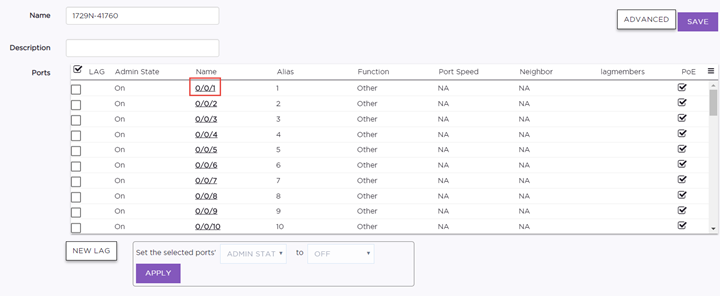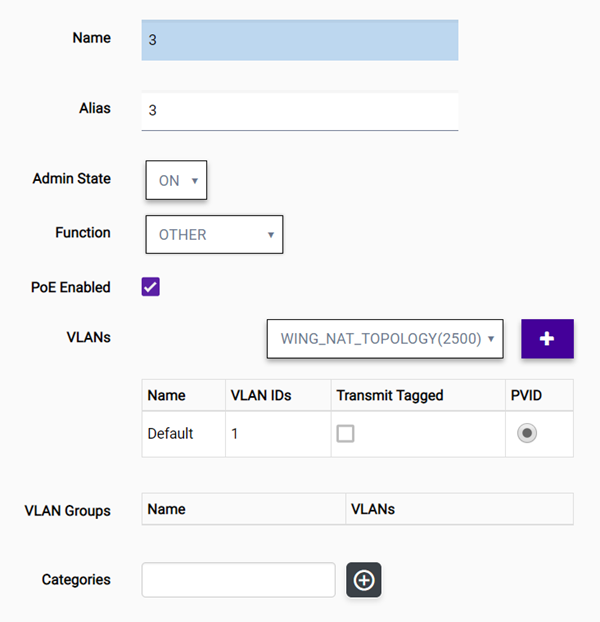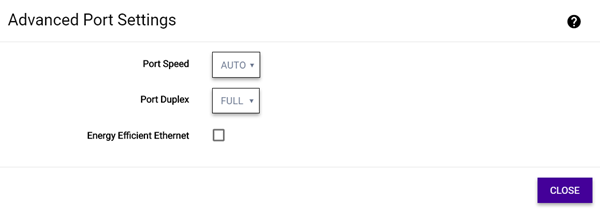| Alias |
(Optional) Add a user-friendly name as an alias for the port. |
| Admin State |
Specify whether the port will be enabled or
disabled. |
| Function |
Specify what the
switch port will serve as a connection to
APs, Interswitch
(uplink), Host (such as a printer),
Other, or MLAG
Interswitch. If the switch detects an AP using LLDP,
the switch will automatically provision the port for that AP. Based
on the port role, ExtremeCloud configures VLAN assignments and STP
settings (when enabled). You can customize the VLAN settings for
Host or Other. MLAG Interswitch is used
by MLAG peers to send health-check messages and send MLAG status
checkpoint information. |
| PoE |
Enable or disable Power over Ethernet (PoE) as
the power source. |
| VLANs |
If the function is
set to Host or Other, you can customize the VLAN settings by assigning
the port to VLANs, VLAN groups, and categories.
| VLANs |
(Optional) Assign a VLAN from the drop-down list of
available VLANs. Select one or more VLANs to assign or
delete. A VLAN can be used in more than one VLAN
group. |
| VLAN Groups |
(Optional) VLAN Groups are topology groups that contain
one or more VLAN IDs. VLAN groups can be assigned to a
port or a group of ports, and each port can have more
than one VLAN group assigned to it. Each VLAN group is
treated as one entity. A VLAN group can also contain
VLANs that have more than one VLAN ID assigned to
it. |
| Categories |
(Optional) Add or remove from the selected ports. You
can create your own category names. |
|
| Untagged Traffic |
It is not necessary to include a
VLAN tag in a packet that is being transmitted over a VLAN. A packet
transmitted without a VLAN tag is said to be untagged. Because there
is no way to identify the VLAN to which an untagged packet belongs,
there can be only one untagged VLAN on a VLAN trunk. |
| Tagged Traffic |
The authentication process can indicate a
specific role applicable to a user, and the policy definition can
dictate how the user's traffic will be presented to the network,
including the need to tag traffic to a specific VLAN. |
| PVID |
Specifies that the Port VLAN ID (PVID) will be
the default VLAN ID assigned to untagged frames coming in to the
port. |