
Note
VLANs are configured as part of a policy. For more information about VLANs, see Tagged and Untagged VLANs and VLAN Groups.To assign VLANs to a site:
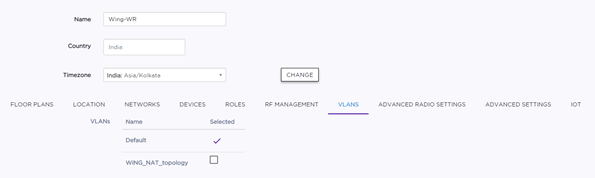
Important
Including multiple VLANs in the VLAN IDs field will cause ExtremeWireless WiNG APs to load balance traffic across all the listed VLANs. This is an advanced option and should only be enabled in special cases. APs will use the lowest numbered VLAN in the list and will not load balance across the VLANs.