The page shows a list of your switches.

 ) to adjust which columns display and to export data to CSV.
) to adjust which columns display and to export data to CSV.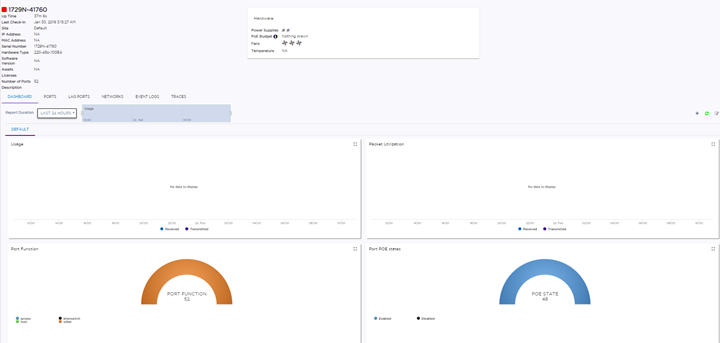
| Ports | View the details of the
associated ports, such as link state, admin state, name, alias,
function, port speed, and neighbor. Data can be exported to CSV using
the menu icon ( ). ). |
| LAG ports | View the details of any
associated Masters and LAG members. Data can be exported to CSV using
the menu icon ( ). ). |
| Networks | See the list of associated networks. Select a network to open the configuration page. |
| Event Logs | View the list of event
logs. Search for an event or filter the list. Data can be exported to
CSV using the menu icon ( ). ). |
| Traces | View traces. |