View Event Logs for Switches
You can view and filter on event logs for individual switches and download
legacy logs. The live log of events on the tenant's network provides detailed insight into
incidents and errors that occur on a particular network. You can also customize access and
filter on the various criteria to better understand and troubleshoot the network.
To view event logs for a switch:
-
Select from the menu.
-
Select a switch from the list that
displays.
The switch's details page
opens.
-
Select the Event Logs tab.
-
Select and deselect the filter criteria
(by severity type) and time range for the events that you want to review. Selected
criteria will be included in the results.
Event Log Filtering for a
Switch
-
Select Search.
The results display in the
Event Logs list
below the filters. Results include the event time, event name, severity, and event
message.
-
(Optional) Select
 to export data
and manage which columns display.
to export data
and manage which columns display.
-
(Optional) Select Reset to reset the filter
criteria to default values.
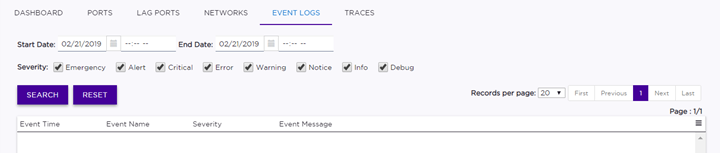
 to export data
and manage which columns display.
to export data
and manage which columns display.