RF management for access points (APs) is configured at the site level. A site is automatically created with default RF settings to simplify the complex task of RF management. Additional configuration is optional.
To configure RF:
| Smart RF Sensitivity | Specify the Smart RF sensitivity,
which in turn affects the Interference recovery value as follows:
| ||||||
| Interference Recovery | Enables compensation from neighboring radios when radio interference is detected. When interference is detected, Smart RF first determines the power increase needed based on the signal to noise ratio for a client (as seen by the access point radio). If a client‘s signal-to-noise value is above the threshold, the transmit power is increased until the signal to noise rate falls below the threshold. Default: Enabled | ||||||
| Coverage Hole Recovery | Enables coverage compensation from neighboring radios when a radio coverage hole is detected within the Smart-RF supported radio coverage area. When coverage hole is detected, Smart RF first determines the power increase needed based on the signal to noise ratio for a client as seen by the access point radio. If a client‘s signal to noise value is above the threshold, the transmit power is increased until the signal to noise rate falls below the threshold. Default: Enabled | ||||||
| Neighbor Recovery | Enables automatic recovery by instructing neighboring access points to increase their transmit power to compensate for the coverage loss. Default: Enabled | ||||||
| Off-Channel Scan | Forces Smart RF to scan all channels once per day during off-peak hours. If you are enabling the WIDS option (on the Advanced Settings page), then enabling Off-Channel Scan when disabling Smart RF causes the AP to scan other channels for threats. If WIDS is enabled and Smart RF is enabled, then the AP detection will piggyback on the off-channel scan under the control of Smart RF. |
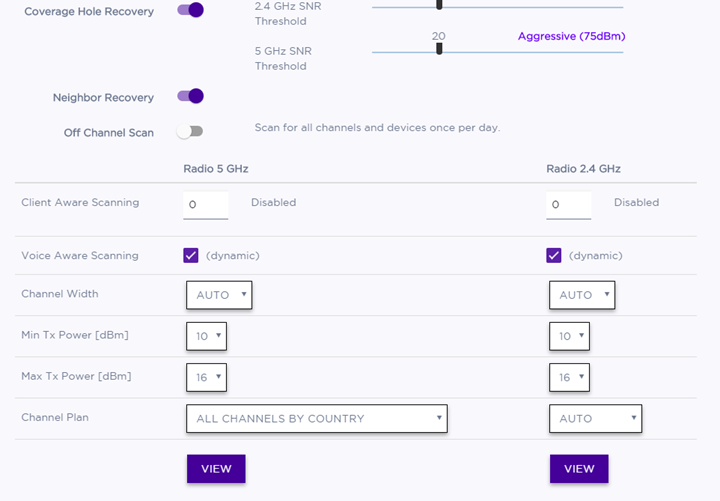
| Client Aware Scanning | A client awareness count (number of clients 1 - 255) for off-channel scans of either the 5 GHz or 2.4 GHz band. Channel scanning is avoided when the number of clients associated with the AP radio is greater than or equal to the value configured here. | ||||||||
| Voice Aware Scanning | Specify how voice aware recognition is configured for Smart RF. Dynamic disables smart monitoring when buffered data exists at the radio for a voice client. Disable specifies that the Voice Aware Scanning option will not be used at all. Default: Dynamic (for both the 5 GHz and 2.4 GHz bands) | ||||||||
| Channel Width | Channel width helps to
improve the effective throughput of the wireless LAN. Pick the channel mode that best
suits the density of the deployment to avoid co-channel interference.
 Note The 160 MHz channel width is not supported for AP505 and AP510.
| ||||||||
| Min Tx Power (dBm) | Specify the minimum power level for the radio. Use the lowest supported value in order to not limit the potential transmission (Tx) power level range that can be used. The Min Tx Power setting cannot be set higher than the Max Tx Power setting. | ||||||||
| Max Tx Power | Specify the maximum transmission power. The values are in dBm and vary by AP. The Max Tx Power should be set at a higher power level than the Min Tx Power. |
| DCS Noise Threshold (dBm) | Define the noise interference limit, measured in dBm. If the noise interface exceeds this threshold, Automatic Channel Scan (ACS) scans for a new operating channel for the AP. |
| DCS Channel Occupancy Threshold | Define the channel utilization level, measured as a percentage. If the threshold is exceeded, ACS scans for a new operating channel for the AP. |
| DCS Update Period (Minutes) | Define a period of time, in minutes, where the average values for DCS Noise and Channel Occupancy are measured. If the average value for either setting exceeds the defined threshold for that setting, then the AP triggers ACS. |
| Interference Wait Time (Seconds) | Specify the length of the delay (in seconds) before logging an alarm. Default: 10 seconds |
| Min Tx Power (dBm) | Specify the minimum power level for the radio. Use the lowest supported value in order to not limit the potential transmission (Tx) power level range that can be used. The Min Tx Power setting cannot be set higher than the Max Tx Power setting. |
| Max Tx Power | Specify the maximum transmission power. The values are in dBm and vary by AP. The Max Tx Power should be set at a higher power level than the Min Tx Power. |
| Channel Plan | If Smart RF is enabled on either radio, you can define a channel
plan for the AP that limits which channels are available for use during an Smart RF scan.
For example, you may want to avoid using specific channels because of low power,
regulatory requirements, or radar interference.
|