To upload multiple preconfigured user accounts:
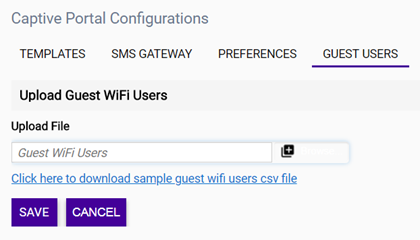
 . Select the
CSV file from your local file navigation window.
. Select the
CSV file from your local file navigation window.
| Status | Set an initial status for this account. Disable creates the account but not for immediate use. Enable creates the account and makes it immediately active. |